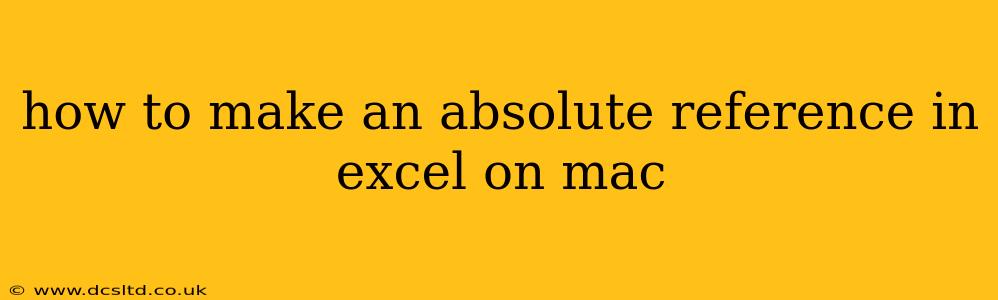Creating absolute references in Excel on a Mac is crucial for maintaining consistent formulas when copying or moving them around your spreadsheet. An absolute reference ensures that a specific cell remains fixed, even when the formula's location changes. This guide will walk you through the process, covering different scenarios and answering common questions.
What is an Absolute Reference in Excel?
In Excel, a cell reference can be relative or absolute. A relative reference changes based on the cell's new position when copied. An absolute reference, on the other hand, remains constant regardless of where you copy the formula. This is indicated by a dollar sign ($) before either the column letter, the row number, or both.
How to Create an Absolute Reference in Excel for Mac
There are two main ways to create an absolute reference:
-
Manually typing the dollar signs: This is the most straightforward method. Simply place a dollar sign ($) before the column letter and/or row number to make it absolute.
-
Example: If you have a value in cell
B2and want to refer to it absolutely in another formula, you would type$B$2. This means that no matter where you copy the formula containing$B$2, it will always point to cell B2. -
Partial Absolute References: You can also create a partially absolute reference.
$B2keeps the column fixed (B) but allows the row to change when you copy down or up.B$2keeps the row fixed (2) but allows the column to change when you copy left or right.
-
-
Using the F4 Key: This is a faster method, especially for multiple references. After selecting a cell reference in your formula, press the F4 key repeatedly. Each press cycles through the following combinations:
A1(relative reference)$A$1(absolute reference)A$1(absolute row, relative column)$A1(absolute column, relative row)
Troubleshooting and Common Issues
Here are some common questions and troubleshooting tips:
How do I make a whole column absolute?
You can't make an entire column absolute in a single reference. If you need to refer to a whole column, you would usually use a range reference in your formula, such as SUM(A:A) which sums all values in column A. This range is already relative to the position of your formula, but it will adjust to the correct column if moved horizontally. If you want to avoid this, you need to copy the formula, ensuring the range reference is fixed by explicitly referencing the column's cells.
How do I make a whole row absolute?
Similar to columns, you can't make an entire row absolute with a single reference. Instead, use a range such as SUM(1:1) to sum all values in row 1. This range is relative; if you move the formula vertically, the row number will adjust. Again, if you need the row to always refer to row 1 regardless of position, you'll need to create the reference using absolute row references ($1) for each cell.
My absolute references aren't working. What should I check?
- Check for typos: Ensure you've correctly placed the dollar signs ($) before the column and/or row.
- Review formula structure: Double-check your formula's structure to ensure the absolute references are integrated correctly.
- Test in a new spreadsheet: Create a new, simple spreadsheet to test your absolute referencing technique, isolating potential conflicts with existing data or formulas.
By mastering absolute referencing, you significantly enhance the power and flexibility of your Excel spreadsheets on your Mac, making formula management cleaner and less prone to errors. Remember, practice makes perfect – so experiment with different scenarios and soon you'll be a pro at using absolute references!