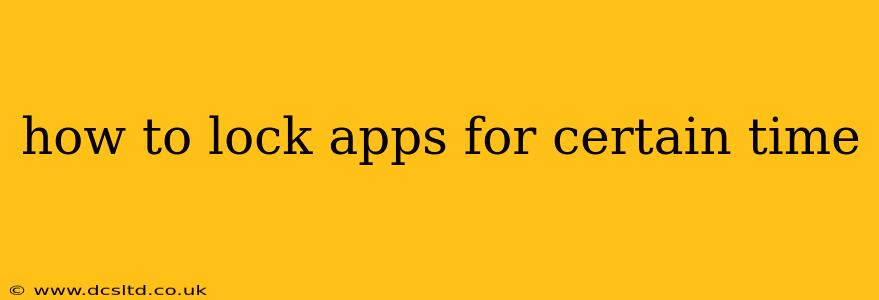In today's hyper-connected world, it's easy to get lost in the endless scroll of social media or the captivating pull of gaming apps. Finding focus and boosting productivity often requires strategically managing our digital distractions. Locking apps for specific periods can be a powerful tool to achieve this. This guide explores various methods to limit your app usage and regain control of your time.
Why Lock Apps? The Benefits of Time-Based App Restrictions
Before diving into the how-to, let's understand why you might want to lock apps for specific times. The benefits are numerous:
- Increased Productivity: By limiting access to distracting apps during work or study sessions, you can significantly improve your concentration and efficiency.
- Improved Focus: Eliminating tempting distractions allows you to fully engage in the task at hand, leading to better quality work and fewer errors.
- Reduced Stress: Constant notifications and the urge to check apps can contribute to stress and anxiety. Locking apps can create a sense of calm and control.
- Better Time Management: Consciously limiting app usage allows you to allocate your time more effectively and prioritize important tasks.
- Enhanced Well-being: Setting boundaries around app usage can improve your overall digital well-being and prevent overuse.
How to Lock Apps for a Certain Time: A Comprehensive Guide
Several methods exist for locking apps for predetermined durations, catering to various devices and preferences. Let's explore some popular options:
1. Using Built-in Parental Controls or Digital Wellbeing Features
Many modern smartphones (Android and iOS) offer built-in parental controls or digital wellbeing features that allow you to schedule app usage restrictions. These are often easily accessible through your device's settings menu.
-
Android: The specific features vary by manufacturer and Android version, but look for options like "Digital Wellbeing," "Focus Mode," or "App Timers." These tools often let you set daily time limits for individual apps. If the limits are exceeded, the app will be locked until the next day.
-
iOS (iPhone/iPad): Apple's Screen Time feature provides comprehensive control over app usage. You can set app limits, schedule downtime (when all apps except essential ones are locked), and even create custom downtime schedules for different days of the week.
2. Utilizing Third-Party Apps for App Blocking
If your device's built-in features don't fully meet your needs, numerous third-party apps offer advanced app-blocking capabilities. These apps often provide more granular control, allowing for precise scheduling and even password protection to prevent unauthorized access. Research reputable app stores for options suitable for your device. Remember to carefully review app permissions before installation.
3. Employing Focus Mode or Do Not Disturb Settings
Most smartphones offer focus or do not disturb modes. While not strictly app lockers, these features can significantly reduce distractions by silencing notifications and limiting app access during specific times. These modes are generally simpler to use than dedicated app blockers, ideal for basic time-based restrictions.
4. Using a Time Management Technique (Pomodoro Technique)
The Pomodoro Technique involves working in focused bursts (typically 25 minutes) followed by short breaks. You can combine this technique with app locking. For example, you could lock distracting apps during your 25-minute work intervals and unlock them during your short breaks.
Troubleshooting Common Problems:
Q: What if I forget my password or get locked out of an app blocker? Most reputable app blockers offer password reset options. Carefully review the app's support documentation or contact the developer if you encounter issues.
Q: Can I lock apps on a computer or tablet? Yes, many app blockers and parental control software extend to computers and tablets. Some operating systems (like Windows and macOS) offer limited built-in features for managing app access.
Q: Are there free app blockers? Yes, many free app blockers are available; however, free versions often come with limited features compared to paid options.
Q: How can I effectively use app locking to improve my productivity? Start with small, achievable goals. Identify your most distracting apps and gradually implement time limits. Review your app usage regularly and adjust your settings as needed.
By strategically utilizing the methods described above, you can effectively lock apps for specific times, reclaiming your focus, enhancing your productivity, and ultimately achieving a better work-life balance. Remember, the key is finding the approach that best fits your needs and consistently using it to build positive digital habits.