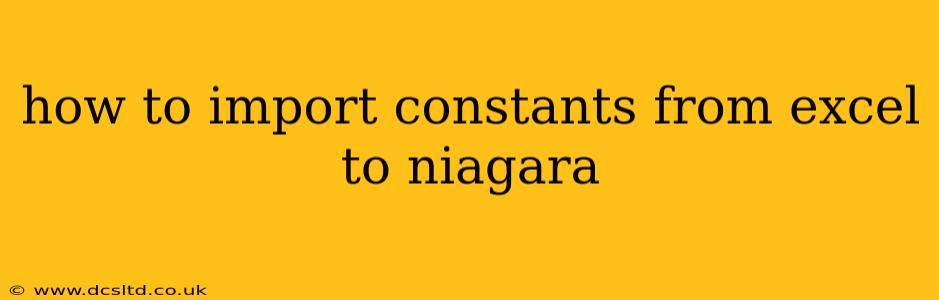How to Import Constants from Excel to Niagara
Niagara's flexibility allows for various methods to import constants from Excel, depending on your specific needs and the version of Niagara you are using. There's no single "import" button, but rather a workflow involving data manipulation and potentially scripting. This guide outlines several approaches, ranging from simple manual entry to more sophisticated automated solutions.
Understanding the Challenge: Niagara doesn't directly support importing Excel files. You need to extract the data from Excel and then incorporate it into your Niagara application. The best method will depend on the size and complexity of your constant data, as well as your familiarity with scripting and data manipulation tools.
Methods for Importing Constants
1. Manual Entry (Small Datasets):
For a small number of constants, the simplest approach is manual entry. Open the Niagara station and navigate to the appropriate point where you want to define your constants (e.g., within a data type, a view, or a custom script). Directly type in the values from your Excel spreadsheet. This is quick and straightforward for very small datasets but impractical for larger projects.
2. Using Niagara's Import/Export Functionality (with CSV):
This is a more efficient method for larger datasets.
- Step 1: Convert Excel to CSV: Export your Excel data as a Comma Separated Values (CSV) file. This is a simple text-based format that many applications, including Niagara, can handle. Ensure your CSV file has a clear header row defining each constant's name.
- Step 2 (If using a structured data type): If your constants are part of a structured data type, you might be able to import the CSV indirectly using Niagara's import/export features, depending on the data type structure and your Niagara version. Check your Niagara documentation for the specific options in your version. This method is less common and may have specific limitations depending on the data type design.
- Step 3 (More commonly used method with scripting): Use scripting within Niagara to read the CSV file. This requires a script (likely in Python or another supported scripting language) that opens the CSV, parses its contents, and assigns those values to appropriate Niagara points or data structures. This offers the most flexibility.
3. Using External Tools and Scripting (Large Datasets and Automation):
For large and complex datasets, scripting is highly recommended for automation. Several external tools can facilitate the process:
- Python with Libraries: Python, with libraries like
pandas(for data manipulation) and a suitable Niagara scripting interface (depending on your Niagara version), can automate the entire process. The script would read the Excel file (or the CSV), process the data, and then use the Niagara API to create or update the appropriate points with the constant values.
4. Database Integration (Very Large or Dynamic Datasets):
If your constants are very numerous or frequently change, consider using a database (like MySQL or PostgreSQL) as an intermediary.
- Step 1: Import to Database: Import your Excel data into the database.
- Step 2: Niagara Database Connectivity: Configure Niagara to connect to the database.
- Step 3: Data Retrieval: Use Niagara scripting to retrieve the constants from the database as needed.
Example of a Python Script (Illustrative):
This is a simplified example. Actual implementation would depend significantly on the specifics of your Niagara version and setup. You'll need to adapt the script to match your environment and data structures.
# This is a simplified example and requires adaptation for your specific Niagara setup.
# It assumes you have a Niagara scripting interface and necessary libraries installed.
import pandas as pd # For data manipulation
import niagara_api # Replace with your actual Niagara API library
def import_constants_from_excel(excel_filepath, niagara_config):
"""Imports constants from an Excel file to a Niagara system."""
try:
# Read Excel file using pandas (adjust sheet name as needed)
df = pd.read_excel(excel_filepath, sheet_name='Sheet1')
# Iterate through the dataframe and update Niagara points
for index, row in df.iterrows():
constant_name = row['ConstantName'] # Adjust column name
constant_value = row['ConstantValue'] # Adjust column name
# Replace with your Niagara API calls to set values
niagara_api.set_point_value(niagara_config, constant_name, constant_value)
print("Constants imported successfully!")
except FileNotFoundError:
print(f"Error: File not found at {excel_filepath}")
except Exception as e:
print(f"An error occurred: {e}")
# Example usage:
excel_file = "constants.xlsx"
niagara_settings = { ... } # Your Niagara connection details
import_constants_from_excel(excel_file, niagara_settings)
Important Considerations:
- Error Handling: Robust error handling is crucial in any script interacting with external data sources and Niagara.
- Security: If you're using scripting, secure your scripts and protect your Niagara system from unauthorized access.
- Niagara Version: The specific APIs and functionalities will vary depending on your Niagara version. Consult the official Niagara documentation for your specific version.
- Data Type Matching: Ensure the data types in your Excel file match the expected data types in your Niagara system.
By choosing the method that best suits your needs and leveraging the power of scripting, you can efficiently and reliably import constants from Excel into your Niagara system, boosting automation and streamlining your workflow. Remember to always consult your Niagara system's documentation for the most accurate and up-to-date information.