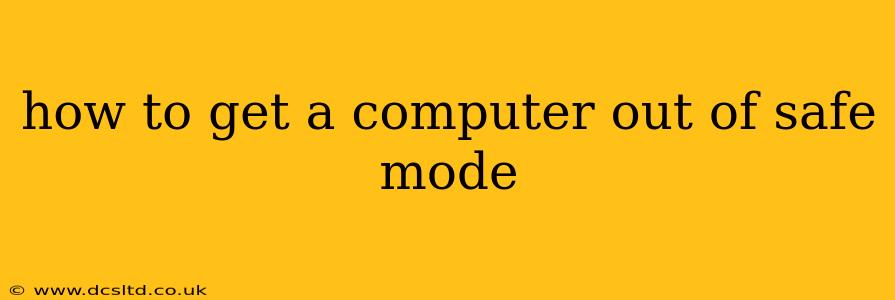Getting your computer stuck in Safe Mode can be frustrating, but thankfully, exiting it is usually a straightforward process. This guide will walk you through how to get your computer out of Safe Mode, regardless of whether you're using Windows or macOS.
Understanding Safe Mode
Before we delve into how to exit Safe Mode, let's quickly understand what it is. Safe Mode starts your computer with a minimal set of drivers and programs. This is useful for troubleshooting problems, as it prevents potentially problematic software from loading and causing issues. However, you'll likely want to exit Safe Mode once you've finished troubleshooting.
How to Exit Safe Mode in Windows
The process for exiting Safe Mode in Windows varies slightly depending on your version (Windows 10, 11, etc.), but the core steps are similar. The key is to perform a normal restart.
Method 1: Using the Restart Button
The simplest method is to simply restart your computer.
- Click the Start button: Locate the Start button (usually in the bottom-left corner of the screen).
- Select Power: Click on the power icon.
- Restart: Select "Restart". Your computer will then boot normally, exiting Safe Mode.
Method 2: Using the Shutdown Button (then Restart)
If the Restart option isn't immediately available or convenient, you can also shut down your computer and then restart it.
- Click the Start button.
- Select Power.
- Select Shut down.
- After the computer has completely shut down, press the power button to restart it.
Why is my computer still in Safe Mode after a restart?
If restarting your computer doesn't resolve the issue, there might be a deeper problem. The computer might be configured to always boot into Safe Mode. This is usually caused by a system malfunction. In this case, consider:
- Checking for startup errors: Look for any error messages during startup that might indicate a problem.
- System Restore: If you have a system restore point from before the Safe Mode issue started, try restoring your system to that point. (Search for "Create a restore point" in the Windows search bar to learn more.)
- Boot from a recovery drive or installation media: This allows you to perform more advanced troubleshooting steps, potentially repairing the boot process.
How to Exit Safe Mode in macOS
Exiting Safe Mode on a Mac is equally simple. Just restart your computer normally.
- Click the Apple menu: This is located in the top-left corner of the screen.
- Select Restart: Choose the "Restart" option from the menu.
Your Mac will restart, and it will no longer be in Safe Mode.
My Mac is still stuck in Safe Mode after restarting. What should I do?
Similar to Windows, if a restart doesn't solve the problem, there might be an underlying issue requiring more advanced troubleshooting. This may involve checking for damaged system files or performing a clean installation. Apple Support documentation can offer additional guidance.
Frequently Asked Questions (FAQ)
What happens when I exit Safe Mode?
Exiting Safe Mode returns your computer to its normal operating state, restarting all the usual drivers and startup programs. This means any previously disabled features or applications will be enabled again.
Will I lose any data when I exit Safe Mode?
No, exiting Safe Mode will not delete any of your files or data. It simply reverts your computer's operational mode back to normal.
Can I exit Safe Mode during the boot process?
No, you can't directly exit Safe Mode during the boot process. You need to wait for the desktop to load fully before choosing to restart.
My computer keeps restarting into Safe Mode. What should I do?
This indicates a more serious problem requiring further investigation. Look for error messages, try a system restore (if available), or consider seeking professional technical assistance.
By following these steps, you should be able to successfully exit Safe Mode on your computer. Remember that persistent issues may require more in-depth troubleshooting, potentially involving system restore points or seeking professional help.