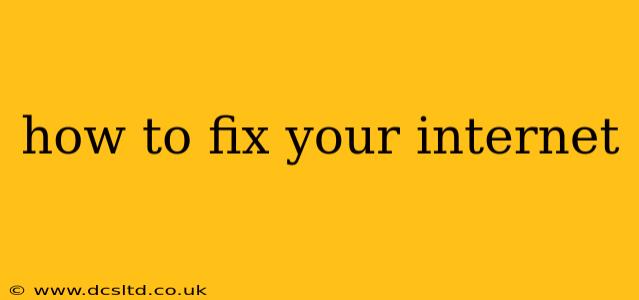Is your internet connection down? The frustration is real. Before you throw your router across the room (we've all been there!), let's systematically troubleshoot the problem. This guide will walk you through common issues and their solutions, helping you get back online quickly.
Why is my internet not working?
This is the first question most people ask, and the answer can vary widely. It could be a simple issue like a loose cable, or something more complex requiring a call to your internet service provider (ISP). Let's explore some possibilities.
1. Check the Obvious: Cables and Connections
This is often the easiest fix. Carefully examine:
- Modem and Router Cables: Are all cables securely plugged into both your modem and router? A loose connection is a surprisingly common culprit. Try unplugging and replugging each cable firmly.
- Ethernet Cable (if applicable): If you're using an ethernet cable to connect your device directly to the router, ensure it's firmly plugged in on both ends. Check for any damage to the cable itself.
- Power Cords: Are the power cords for your modem and router securely plugged into working outlets? Sometimes a seemingly minor power issue can disrupt your internet.
2. Restart Your Modem and Router
This simple step often resolves temporary glitches.
- Unplug both your modem and router from the power outlets. Wait at least 30 seconds.
- Plug your modem back in first. Wait for all the lights to stabilize (this may take a few minutes).
- Once the modem is fully operational, plug your router back in. Wait for it to completely restart.
- Reconnect your devices and try accessing the internet.
3. Check Your Wi-Fi Signal Strength
A weak signal can lead to slow or intermittent internet.
- Move closer to your router: The closer you are, the stronger the signal.
- Check for interference: Other electronic devices (microwaves, cordless phones) can interfere with Wi-Fi signals. Try moving your router away from these devices.
- Consider a Wi-Fi extender: If you have a large home or thick walls, a Wi-Fi extender can boost your signal in dead zones.
4. Is Your Internet Service Down?
Your ISP might be experiencing an outage.
- Check your ISP's website: Many ISPs have service status pages that report outages in your area.
- Contact your ISP's customer support: If an outage is confirmed or you suspect an issue on their end, contact them directly for assistance.
5. Check Your Device's Network Settings
Problems with your device's network settings can also prevent internet access.
- Restart your device: A simple restart can often resolve temporary software glitches.
- Check your Wi-Fi password: Make sure you're entering the correct password.
- Forget and reconnect to your Wi-Fi network: This can sometimes fix connection problems. (Instructions for doing this vary depending on your device's operating system.)
- Check for driver updates: Ensure your network drivers are up to date.
6. Is Your DNS Server Working Correctly?
Your DNS server translates domain names (like google.com) into IP addresses, allowing your device to connect to websites. A malfunctioning DNS server can prevent you from accessing the internet.
- Try a different DNS server: Consider using a public DNS server like Google Public DNS (8.8.8.8 and 8.8.4.4) or Cloudflare DNS (1.1.1.1 and 1.0.0.1). Instructions for changing your DNS settings vary depending on your device and operating system.
7. Check for Malware or Viruses
Malware can sometimes interfere with your internet connection.
- Run a full scan with your antivirus software.
8. Have You Recently Changed Your Internet Plan or Equipment?
If you've recently upgraded or changed your internet plan or equipment, there might be a configuration issue. Contact your ISP for assistance with setup and configuration.
By following these troubleshooting steps, you should be able to identify and resolve most common internet connectivity problems. Remember to proceed systematically, checking each point thoroughly before moving on to the next. If you've tried all of these and still can't connect, it's best to contact your internet service provider for further assistance.