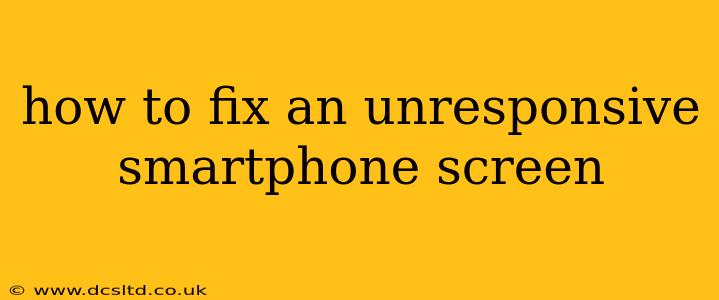A frozen or unresponsive smartphone screen is incredibly frustrating. You're locked out of your device, unable to access your contacts, apps, or even make an emergency call. Fortunately, there are several troubleshooting steps you can take before resorting to more drastic measures. This guide will walk you through various solutions to get your screen responding again.
Why is My Phone Screen Unresponsive?
Before diving into solutions, understanding the root cause can help. An unresponsive screen can stem from several issues:
- Software glitches: Bugs in the operating system (OS) are a common culprit. A corrupted app, a recent software update gone wrong, or even simply too many running apps can cause the screen to freeze.
- Hardware problems: Physical damage to the screen (cracks, water damage), a faulty digitizer (the component that translates your touch into commands), or a failing battery can all contribute to an unresponsive screen.
- Overheating: Excessive use or exposure to high temperatures can overheat the phone, leading to temporary screen freezes.
- Low battery: In some cases, an extremely low battery can prevent the screen from responding.
How to Fix an Unresponsive Smartphone Screen: Troubleshooting Steps
Let's explore the troubleshooting steps you should attempt in order:
1. Force Restart Your Smartphone:
This is the first and often most effective solution. A forced restart clears the phone's memory and can resolve minor software glitches. The method varies depending on your phone's brand and model:
- Android: Typically involves pressing and holding the power button for 10-15 seconds until the phone restarts. Some phones may require a combination of power and volume buttons. Consult your phone's manual for the exact procedure.
- iPhone: Older iPhones generally require holding down the home and power buttons simultaneously. Newer iPhones without a home button involve a more complex button sequence (check Apple's support website for your specific model).
2. Check for Overheating:
If your phone feels unusually hot, it may be overheating. Let it cool down in a well-ventilated area for at least 30 minutes before attempting to use it again. Avoid using the phone while charging, as this can exacerbate overheating.
3. Charge Your Phone:
A completely drained battery can sometimes cause screen unresponsiveness. Plug your phone into a charger and wait for a while to see if the screen comes back to life.
4. Try Connecting to a Computer:
Connect your phone to a computer using a USB cable. If your computer recognizes the phone, it might be a software issue rather than a hardware problem.
5. Check for External Damage:
Carefully examine your phone's screen for any physical damage like cracks or water stains. Visible damage may indicate a hardware issue requiring professional repair.
6. Is Your Screen Protector Causing Issues?
A cracked or improperly applied screen protector can interfere with touch sensitivity. Try removing it temporarily to see if that resolves the problem.
7. Boot into Safe Mode:
This mode disables third-party apps, allowing you to identify if a recently downloaded app is causing the conflict. The method for entering safe mode differs based on your Android version and phone manufacturer, so consult your phone's manual or an online guide specific to your device.
8. Factory Reset (Last Resort):
This will erase all data on your phone. Only attempt this if you've backed up your data and all other solutions have failed. The process varies by phone model, so refer to your user manual or search online for instructions specific to your device.
When to Seek Professional Help:
If none of the above steps work, you likely have a hardware problem requiring professional repair. Take your phone to a reputable repair shop or contact your phone's manufacturer for assistance.
Remember to always back up your data regularly to avoid losing important information in case of unforeseen issues. This simple precaution can save you significant headache and potential data loss.