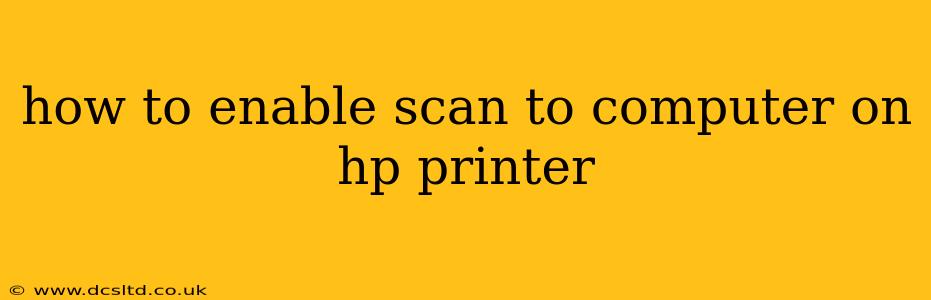Scanning documents directly to your computer is a convenient way to digitize paper files. This guide will walk you through enabling the "Scan to Computer" function on your HP printer, regardless of your operating system (Windows or macOS). The exact steps might vary slightly depending on your HP printer model and its software, but the general principles remain the same.
Before we begin, it's crucial to ensure your HP printer is properly connected to your computer. This usually involves a wired USB connection or a wireless network connection. Make sure your printer is turned on and its network connection is stable.
Choosing Your Scanning Method: HP Smart vs. Printer Drivers
There are primarily two ways to enable "Scan to Computer" on most HP printers: using the HP Smart app or utilizing your printer's built-in drivers. Let's examine both:
Using the HP Smart App (Recommended)
The HP Smart app offers a streamlined and user-friendly interface for managing various printer functions, including scanning. Here's how to use it:
- Download and Install: Download and install the HP Smart app from the official HP website or your app store (depending on your operating system).
- Connect Your Printer: Follow the on-screen instructions to connect your HP printer to the app. This usually involves adding the printer by searching for it on your network.
- Initiate the Scan: Once your printer is connected, open the app and locate the "Scan" option.
- Choose Your Destination: Select "Computer" as the destination for your scan. You may be asked to select a specific folder or allow the app to save the scan to your default "Downloads" folder.
- Scan Settings: Adjust settings such as scan type (color, black and white, grayscale), resolution, and file type (PDF, JPEG, TIFF).
- Start Scanning: Place your document on the scanner glass or in the automatic document feeder (ADF) and start the scan process.
Using Your Printer Drivers
If you prefer not to use the HP Smart app, you can access the scanning functionality through your printer's drivers.
- Open Printer Properties: Access your printer's properties by going to your operating system's control panel or system preferences.
- Locate the Scanning Tab: Look for a tab related to "Scanning," "Scan," or "Imaging." The exact name may differ based on your operating system and driver version.
- Configure Scan to Computer: Configure your scan settings within the scanning tab. Specify the destination folder on your computer. You might need to set up a specific profile for scanning to your computer.
- Start the Scan: Initiate the scan through the printer driver interface.
Troubleshooting Common Issues
"Scan to Computer" Option Not Available:
- Outdated Drivers: Ensure your printer drivers are up-to-date. Download the latest drivers from the HP support website, specific to your printer model.
- Incorrect Connection: Double-check that your printer is correctly connected to your computer, either via USB or Wi-Fi. Restart both your printer and computer to resolve potential network glitches.
- Firewall or Antivirus: Temporarily disable your firewall or antivirus software to check if they are blocking the scan function. If this resolves the issue, you may need to add an exception for your HP printer and its associated software.
- Software Conflicts: Other software applications might conflict with your printer's drivers. Try closing any unnecessary programs running in the background.
Scanned Images are Poor Quality:
- Dirty Scanner Glass: Clean the scanner glass with a soft, lint-free cloth. Dust and smudges can affect the image quality.
- Incorrect Resolution: Increase the scanning resolution for better image quality, but note that higher resolution will increase file size.
- Lighting Issues: Ensure proper lighting when scanning, avoiding direct sunlight or shadows.
Unable to Connect to Printer:
- Check Network Connection: Make sure your printer and computer are on the same network. Restart your router if necessary.
- Incorrect Network Settings: Verify the printer's IP address and network settings. Consult your printer's manual for instructions on accessing these settings.
- Printer Firmware: Check for and install any available firmware updates for your printer.
By following these steps and troubleshooting potential problems, you should be able to successfully enable the "Scan to Computer" feature on your HP printer. Remember to always refer to your printer's user manual for specific instructions and details related to your model.