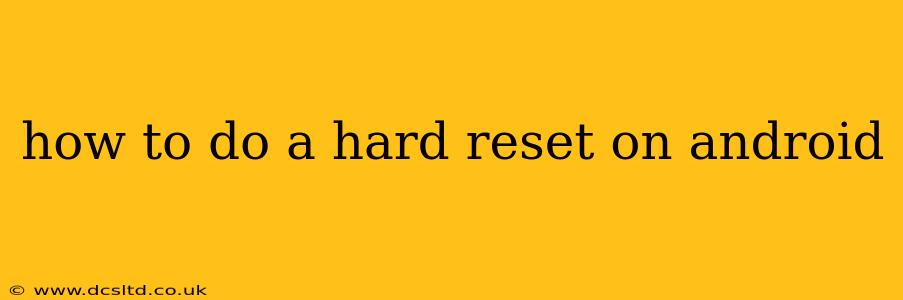A hard reset, also known as a factory reset, wipes all data from your Android device and restores it to its original factory settings. This can be a crucial troubleshooting step for various issues, from performance problems to software glitches. However, it's a significant action, so understanding the process and its implications is vital before proceeding. This guide will walk you through different methods for performing a hard reset on your Android device, along with important considerations beforehand.
What Happens During a Hard Reset?
Before you begin, it's crucial to understand what a factory reset entails. This process will:
- Erase all data: This includes apps, photos, videos, music, contacts, documents, and any other files stored on your device's internal storage. Data on your SD card might be unaffected, but it's best to back it up as a precaution.
- Restore factory settings: Your device will return to the state it was in when you first purchased it. All personalized settings, app preferences, and downloaded content will be removed.
- Potentially fix software problems: A hard reset can resolve various software-related issues, such as freezing, crashing, or boot loops.
How to Back Up Your Data Before a Hard Reset
This is the most crucial step. A hard reset is irreversible, so backing up your important data is absolutely necessary to avoid losing precious memories and information. You can back up your data using several methods:
- Google Account Backup: This is a convenient way to back up your contacts, calendar events, and app data. Ensure your Google account is properly linked to your device.
- Cloud Storage Services: Services like Google Drive, Dropbox, OneDrive, or iCloud can back up photos, videos, and documents.
- Manual Backup: Manually copy important files to your computer or an external storage device.
How to Perform a Hard Reset on Android (Different Methods)
The exact steps for performing a hard reset vary slightly depending on your Android version and device manufacturer. However, the general process usually involves accessing the device's settings menu. Here are some common methods:
Method 1: Through the Settings Menu (Most Common)
- Open Settings: Find the "Settings" app on your home screen or app drawer.
- Navigate to System: Look for options like "System," "General Management," or "About Phone." The exact wording may differ.
- Find "Reset Options": Within the System settings, locate "Reset options," "Reset," or a similarly named option.
- Select "Factory Data Reset": This option will initiate the factory reset process.
- Confirm the Reset: You will typically be prompted to confirm your decision. This is your last chance to cancel the process.
- Wait for Completion: The reset process may take several minutes, depending on the amount of data stored on your device. Do not interrupt the process.
Method 2: Using Hardware Buttons (Emergency Reset)
If your device is unresponsive or you can't access the settings menu, you might be able to perform a hard reset using a combination of hardware buttons. The exact button combination varies significantly by device manufacturer and model. A quick Google search for "[Your Phone Model] hard reset" will provide specific instructions. This often involves pressing and holding the power button, volume up, and/or volume down buttons simultaneously.
What to Do After a Hard Reset
Once the hard reset is complete, your Android device will restart. You'll be guided through the initial setup process, just as you did when you first got the phone. You will need to sign in with your Google account (if you've backed up using Google services). Remember that all your data is gone; you'll need to download your apps again from the Play Store and restore any data you've backed up.
Troubleshooting: Hard Reset Not Working
If you're having trouble performing a hard reset, consider these possibilities:
- Incorrect Button Combination: Double-check the correct button combination for your specific device model.
- Low Battery: Ensure your device has sufficient battery power.
- Hardware Issues: If the problem persists, there might be a hardware malfunction. Consider professional repair.
Will a Hard Reset Delete My SD Card Data?
Generally, a hard reset will not delete data on an external SD card. However, it’s still wise to back up your SD card content beforehand, just in case. It's better to be safe than sorry.
Can I Recover Data After a Hard Reset?
Data recovery after a factory reset is possible, but it's not guaranteed and requires specialized software and skills. The sooner you attempt recovery, the higher the chance of success. Professional data recovery services may be necessary for complex cases.
By following these steps and understanding the implications, you can successfully perform a hard reset on your Android device when necessary. Remember, prevention is key; always back up your data regularly to avoid data loss.