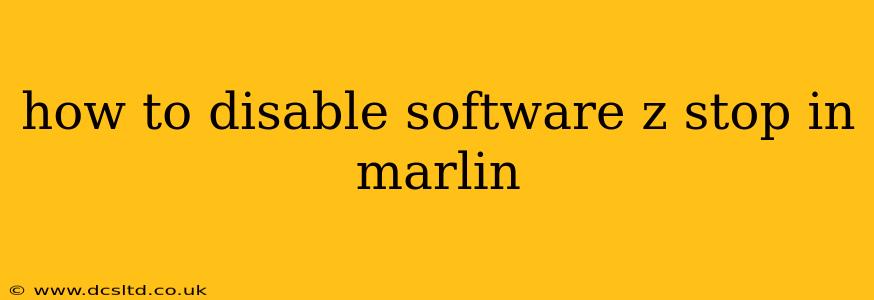Marlin firmware offers a sophisticated approach to controlling your 3D printer's Z-axis movements. A key feature is the software Z-stop, which allows you to define the home position of your Z-axis through software, rather than relying solely on a physical endstop switch. While convenient in some situations, it can also cause issues. This guide explains how to disable the software Z-stop in Marlin, addressing common questions and potential pitfalls.
Why Disable Software Z-Stop?
Before diving into the how-to, let's understand why you might want to disable the software Z-stop. There are several reasons:
-
Accuracy and Reliability: Physical endstops provide a more reliable and consistently accurate Z-zero point, especially in situations where the software-calculated Z-height might be affected by variations in bed leveling, thermal expansion, or other factors.
-
Troubleshooting: If you're encountering Z-height inconsistencies or homing problems, disabling the software Z-stop can help isolate the problem. It simplifies debugging by removing a layer of software complexity.
-
Firmware Compatibility: Some older or less-common 3D printers might not be fully compatible with the software Z-stop feature, leading to unexpected behavior or errors.
-
Simple Setup: For many users, a simple, reliable physical endstop is easier to configure and maintain than relying on a software-based solution.
How to Disable Software Z-Stop in Marlin Configuration.h
Disabling the software Z-stop in Marlin involves modifying the Configuration.h file. This file is a crucial part of your Marlin firmware, containing numerous settings that define your printer's behavior. Always back up your Configuration.h file before making any changes!
Locate the following lines within your Configuration.h file:
#define Z_MIN_SOFTWARE_ENDSTOP_ENABLED
#define USE_Z_PROBE
To disable the software Z-stop, simply comment out the line #define Z_MIN_SOFTWARE_ENDSTOP_ENABLED by adding two forward slashes at the beginning:
//#define Z_MIN_SOFTWARE_ENDSTOP_ENABLED
#define USE_Z_PROBE //If you're using a Z-Probe, this remains enabled.
This tells the Marlin firmware to ignore the software-calculated Z-minimum and rely solely on the physical endstop. If you are using a Z-Probe, this setting will generally need to remain enabled. If you're using a bed leveling system like BLTouch or similar and it's not working correctly, check that the probe and it's wiring are correctly set up within Marlin and your specific probe is supported.
Save the changes to your Configuration.h file. Then, you need to compile and upload the updated firmware to your 3D printer. The specific process for compiling and uploading firmware depends on your chosen development environment (e.g., PlatformIO, Arduino IDE). Refer to your Marlin documentation or the instructions for your specific 3D printer board for details.
What if I use a Z-Probe?
If you're using a Z-probe (like a BLTouch or similar), disabling Z_MIN_SOFTWARE_ENDSTOP_ENABLED alone might not be sufficient. Z-probes usually require different settings, and you'll likely still want to use the probe for bed leveling. Check your Marlin configuration for settings related to your specific Z-probe and adjust them accordingly. You will likely need to define where to find your Z-probe in your firmware settings.
After Disabling Software Z-Stop: Homing and Calibration
After uploading the modified firmware, you'll likely need to home your Z-axis again. This ensures that your printer correctly recognizes the position of the physical endstop. You may also need to recalibrate your Z-offset to account for the difference between the software-calculated and physical Z-zero. Consult your 3D printer's documentation for instructions on how to perform these procedures.
Troubleshooting
If you still encounter problems after disabling the software Z-stop, double-check the following:
- Wiring: Ensure your Z-axis endstop is correctly wired to your 3D printer board.
- Configuration: Verify all relevant settings in your
Configuration.hfile are correct for your specific hardware setup. - Firmware Version: Make sure you're using a compatible version of Marlin firmware for your printer board and hardware.
By carefully following these steps and addressing potential issues, you can effectively disable the software Z-stop in Marlin and ensure your 3D printer runs smoothly and reliably. Remember to consult your specific 3D printer and Marlin firmware documentation for detailed instructions and additional support.