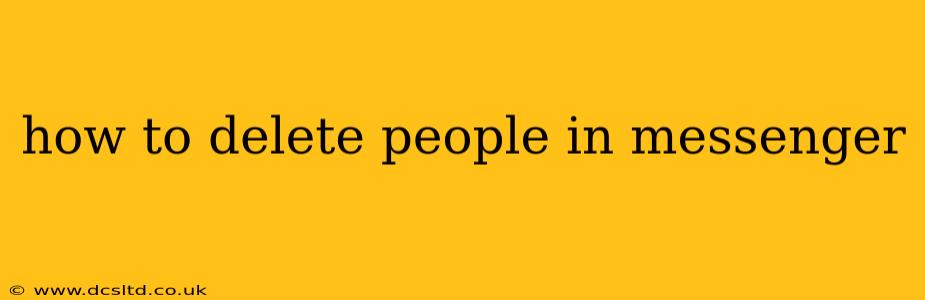Deleting contacts or removing people from your Messenger list can be necessary for various reasons—decluttering your contact list, managing privacy, or simply removing someone you no longer wish to interact with. This guide explains the different ways to achieve this, covering both removing someone from your contact list and blocking them entirely.
How do I delete someone from my Messenger contacts?
This process differs slightly depending on whether you're using the Messenger app or the Facebook website.
On the Messenger App (Android & iOS):
- Open Messenger: Launch the Messenger app on your mobile device.
- Find the Contact: Locate the person you wish to remove from your contact list. You can search for them using the search bar at the top.
- Access the Contact's Profile: Tap on their name to open their profile.
- Look for the "Remove" Option: The exact wording might vary slightly depending on your app version, but look for options like "Remove Contact," "Delete Contact," or a similar phrase. This is usually found in the menu (three vertical dots or other icon) located near the top right corner of the profile screen. The location of this option may change with app updates.
- Confirm Deletion: Once you select the removal option, you might be prompted to confirm your action.
On the Facebook Website:
The process is slightly different if you're managing your contacts through the Facebook website:
- Access Messenger: Navigate to Facebook.com and open Messenger.
- Locate the Contact: Use the search bar to find the person.
- Access Messenger Chat: Open the chat conversation with this person.
- View Contact Info (If Available): Some versions of Facebook's web interface may directly show a contact info area in the chat window. If you see it, look for a remove or delete option there.
- Alternative Method (If Needed): You may need to navigate to your Facebook Friends list. If you find them in your friends list, you can unfriend them. This will generally remove them from your Messenger contacts too.
Important Note: Removing someone from your Messenger contacts doesn't delete your chat history. See the section below on deleting conversations for that.
How do I delete a conversation with someone in Messenger?
Deleting a conversation removes the chat history from your view, but it doesn't necessarily delete it from the recipient's device.
On the Messenger App (Android & iOS):
- Open the Conversation: Find and tap on the conversation you want to delete.
- Access the Conversation Menu: Look for the three vertical dots (or similar icon) usually found in the upper right corner.
- Select Delete: Choose the "Delete" option. You may be asked to confirm your action. Sometimes you will have the option of deleting the conversation for only your device or deleting it from all devices that it's present on. Carefully consider this option.
On the Facebook Website:
- Open the Conversation: Find the conversation you want to delete in your Messenger list.
- Access the Conversation Menu (If Available): Some interfaces will have a three-dot menu in the conversation window.
- Alternative Method: If the menu isn't readily visible, try right-clicking on the chat window (or a message within it) to see if a delete option shows up in the context menu.
How do I block someone on Messenger?
Blocking someone is a more drastic measure. It prevents them from contacting you through Messenger and from seeing your profile or posts on Facebook.
This is done similarly to the delete contact method, usually through the three-dot menu in their profile or conversation on both the app and the website. Look for options like "Block" or similar wording. Confirm your choice, and the individual will be blocked from contacting you.
What happens when I delete someone from Messenger?
Deleting someone from your Messenger contact list simply removes their name from your list of contacts and chat heads. It doesn't delete your message history with them unless you also choose to delete the conversation. They will still be able to message you, provided they still have you in their contact list.
Can I recover deleted Messenger conversations?
Generally, no. Once you delete a conversation, especially if you choose the "delete from all devices" option, it is very difficult, if not impossible, to recover. Messenger doesn't typically provide a recovery function for deleted messages.
How do I permanently delete my Messenger account?
Deleting your Messenger account is different from deleting contacts or conversations. Deactivating your Facebook account will also remove your access to Messenger. Refer to the official Facebook help pages for detailed instructions on deleting your Facebook account. This is a permanent action, so proceed cautiously.
This guide provides comprehensive information on deleting people and conversations in Messenger. Remember to always double-check your actions before confirming any deletions, especially when dealing with permanent removal options.