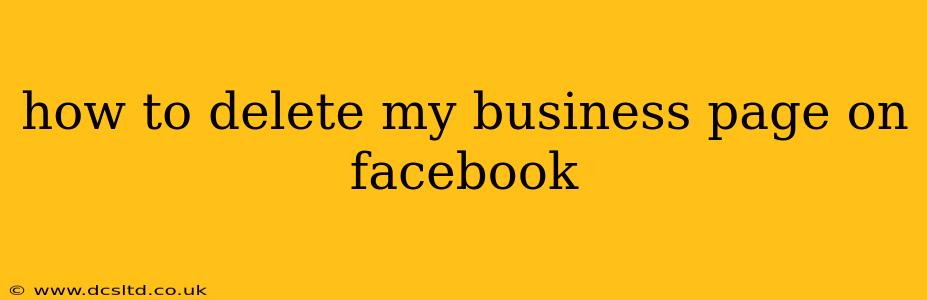Deleting your Facebook business page is a significant decision, so it's crucial to understand the process completely before proceeding. This guide will walk you through the steps, addressing common questions and concerns along the way. Remember, deleting a page is permanent, so carefully consider all the implications before you begin.
Understanding the Implications of Deleting Your Facebook Business Page
Before we dive into the how-to, let's discuss what happens when you delete your business page:
- Everything is gone: All posts, photos, videos, reviews, and other content associated with your page will be permanently deleted. This is irreversible.
- Loss of insights: You'll lose access to all your page's analytics and insights, which can be valuable for future marketing strategies.
- Impact on brand reputation: Depending on your page's size and activity, deleting it could impact your brand's online presence and reputation. Consider the potential repercussions before making this decision.
- Loss of followers: Your followers will no longer have access to your business page.
If, after considering these factors, you're still certain you want to delete your Facebook business page, let's proceed.
How to Delete Your Facebook Business Page
The process is relatively straightforward, but requires careful navigation:
-
Log in: Access your Facebook account and go to your business page.
-
Navigate to Settings: Click on "Settings & Privacy" in the top right corner, then select "Settings."
-
Find General Settings: In the left-hand menu, look for "General" and click on it.
-
Locate "Remove Page": Scroll down the page until you find the option to "Remove Page." It's usually near the bottom.
-
Confirm Deletion: Facebook will present you with a warning, reiterating that deleting your page is permanent. Carefully review this warning and click the button to confirm the deletion.
-
Final Confirmation: You'll be asked to enter your password one last time to verify your intention. After entering your password and confirming, your page will be deleted.
Frequently Asked Questions (FAQs)
Can I recover my deleted Facebook business page?
No, once you delete your Facebook business page, it cannot be recovered. There's no undo button.
What happens to my Facebook Ads account?
Deleting your business page will not automatically delete your Facebook Ads account. However, it will significantly impact your advertising capabilities, as your ads will no longer be linked to a functioning page.
Can I transfer my page content before deleting?
While you can't directly transfer all content, you can download your page's data before deletion. Facebook offers a data download option where you can obtain a copy of your page's information. This is a useful step if you wish to archive certain aspects of your page's history.
What if I only want to deactivate my page?
Facebook doesn't offer a "deactivate" option for business pages in the same way it does for personal profiles. The only option is to delete the page completely.
I accidentally deleted my page. What can I do?
Unfortunately, there's nothing you can do to recover a deleted Facebook business page. You'll need to create a new one.
Conclusion
Deleting your Facebook business page is a serious decision with lasting consequences. It's essential to weigh the pros and cons carefully before proceeding. If you're unsure, consider other options like archiving content or temporarily pausing your activity. However, if you're certain, follow the steps above to permanently delete your Facebook business page. Remember, prevention is key—carefully consider your Facebook strategy before creating a page to avoid needing to delete it later.