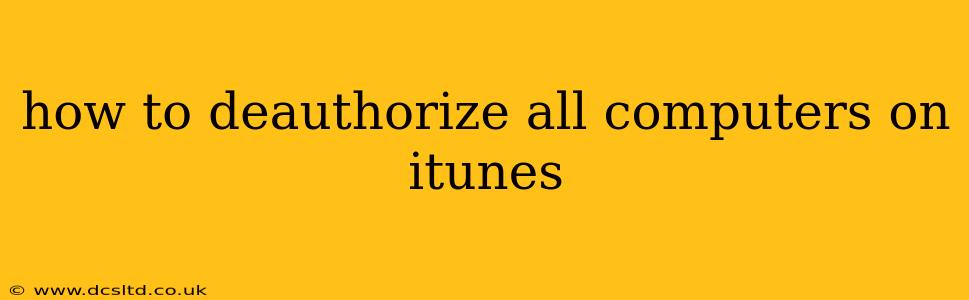Are you getting the dreaded "This computer is already authorized..." message when trying to access your iTunes library or Apple Music on a new device? This usually means you've hit your limit of authorized computers. Fortunately, deauthorizing all computers is a straightforward process, though the exact steps vary slightly depending on whether you're using iTunes or the newer Apple Music app. Let's dive in!
What Happens When You Deauthorize Computers?
Before we get started, it's important to understand what deauthorizing computers actually does. When you deauthorize a computer, you're essentially removing its permission to access your iTunes library and play your purchased music, movies, and TV shows, and Apple Music. This doesn't delete your content from your devices; it simply revokes access from specific computers. You'll need to re-authorize any devices you want to continue using.
How to Deauthorize All Computers on iTunes (Older Versions)
For users still using older versions of iTunes, the process is as follows:
- Open iTunes: Launch iTunes on the computer you want to use to deauthorize all devices.
- Account Menu: Click on "Account" in the top menu bar. This might be located in a slightly different place depending on your operating system (macOS or Windows) and iTunes version.
- Authorizations: Select "Authorizations," then choose "Deauthorize This Computer." A confirmation prompt will appear.
- Confirm: Click "Deauthorize" to confirm. You might need to enter your Apple ID and password.
- Deauthorize All: Now you'll need to go back to the Account menu, select "Authorizations," and this time choose "Deauthorize All." This is the crucial step that removes authorization from all computers. You'll likely need to confirm your Apple ID and password again.
How to Deauthorize All Computers on Apple Music (Newer Versions)
If you're using the newer Apple Music app (which often replaces iTunes functionality for music and video), here's how to handle it:
- Open Apple Music: Launch the Apple Music app on your computer.
- Account Settings: Click on your profile icon (usually in the top right corner).
- Account: Navigate to your Account settings.
- View Account: Find the "View Account" option and click it. You might need to sign in with your Apple ID and password.
- Computers: On your account page, locate the section related to authorized computers. You might see a link or button labeled "Manage Devices" or something similar.
- Deauthorize: Look for an option to deauthorize all computers. This might be presented as a button or link. Click it and confirm.
Troubleshooting: I Can't Find the Deauthorize Option
If you're having trouble finding the deauthorization option, ensure you're logged into your Apple ID on the device and that you're using the latest version of iTunes or Apple Music. If you're still struggling, try restarting your computer and then repeating the process. If problems persist, contact Apple support directly for assistance.
How Many Computers Can I Authorize?
Apple typically allows you to authorize up to five computers to access your iTunes library and Apple Music. However, the exact number may change. If you've exceeded your limit, deauthorizing some or all computers should resolve the issue.
What if I Forget My Apple ID Password?
If you've forgotten your Apple ID password, you'll need to recover it through Apple's password reset process. You can find instructions on Apple's support website. This is essential for deauthorizing computers and managing your account.
Can I Deauthorize a Specific Computer?
While the instructions above focus on deauthorizing all computers at once, it's generally not possible to selectively deauthorize a single computer from the iTunes or Apple Music application menus. The only way to remove a computer individually is to re-authorize your other computers, effectively leaving that one computer unauthorized.
This guide comprehensively covers the process of deauthorizing all computers for both older and newer Apple software. Remember to always back up your important data before making any significant changes to your account settings.