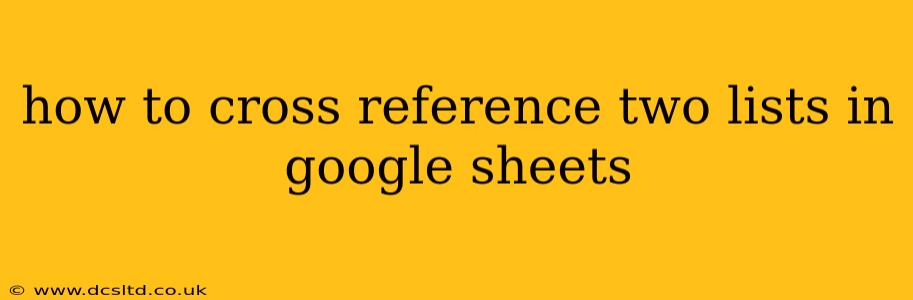How to Cross-Reference Two Lists in Google Sheets: A Comprehensive Guide
Cross-referencing two lists in Google Sheets is a common task for organizing and analyzing data. Whether you're comparing customer information, matching product IDs, or identifying overlaps between datasets, this guide will walk you through several effective methods, catering to different levels of spreadsheet expertise.
We'll cover various techniques, from simple VLOOKUP and HLOOKUP functions to more advanced approaches using FILTER, QUERY, and even scripting for complex scenarios. Let's dive in!
Understanding the Problem: You have two lists, let's say List A and List B, and you want to find matching entries or identify items that exist in one list but not the other. Perhaps List A contains customer names and order IDs, while List B contains customer names and their addresses. The goal is to combine the data, creating a single list with all relevant information for each customer.
Method 1: Using VLOOKUP (Vertical Lookup)
VLOOKUP is a powerful function perfect for scenarios where you want to find data in one column based on a value in another.
Example:
Let's say List A (Column A) contains customer names and List B (Column D) contains customer names and their corresponding addresses (Column E). You want to add the addresses from List B to List A.
- Prepare your data: Ensure both lists have a common column (in this case, "Customer Name").
- Apply the formula: In a new column (e.g., Column B) in List A, use the following formula:
=VLOOKUP(A2,D:E,2,FALSE)A2: This is the cell containing the customer name you're looking up.D:E: This is the range containing the lookup table (List B).2: This indicates that you want to retrieve the value from the second column of the lookup table (the address).FALSE: This ensures an exact match. UsingTRUEwould find an approximate match, which is usually not desirable for cross-referencing.
- Drag the formula down: Drag the fill handle (the small square at the bottom right of the cell) down to apply the formula to all rows in List A.
Limitations of VLOOKUP: VLOOKUP only searches in the first column of the lookup range. If your common column isn't the first one in List B, you'll need a different approach.
Method 2: Using HLOOKUP (Horizontal Lookup)
HLOOKUP works similarly to VLOOKUP but searches horizontally instead of vertically. Use this when your common column is in a row rather than a column. The structure of the formula is very similar to VLOOKUP, just changing the range and understanding that the index number represents the column number from the top row.
Method 3: Using MATCH and INDEX for More Flexibility
MATCH finds the position of a value within a range, and INDEX retrieves a value from a range based on its position. Combining them provides more flexibility than VLOOKUP or HLOOKUP.
Example: Let's use the same example as above.
- Find the position: In Column B of List A, use
=MATCH(A2,D:D,0)to find the row number of the matching customer name in List B.0specifies an exact match. - Retrieve the address: In Column C of List A, use
=INDEX(E:E,B2)to retrieve the address from Column E (addresses) using the row number found in Column B.
This approach allows you to look up values from any column in the second list, not just the second column as with VLOOKUP.
Method 4: Using FILTER for More Complex Matching
The FILTER function is ideal for identifying matches or non-matches between lists based on various criteria.
Example: To find customers in List A who are also in List B:
=FILTER(A:A,COUNTIF(D:D,A:A)>0)
This formula filters List A (Column A) to show only names that appear at least once in List B (Column D).
Method 5: Using QUERY for Powerful Data Manipulation
QUERY provides a powerful SQL-like language for querying data. It allows complex cross-referencing scenarios involving multiple conditions and data transformations. This method is more advanced but incredibly versatile.
H2: What if my lists have multiple matches?
If a customer name appears multiple times in either list, the above methods might only return the first match. For handling multiple matches, consider using ARRAYFORMULA with VLOOKUP or FILTER to return all corresponding addresses. More complex scenarios might require custom scripting (Google Apps Script).
H2: How can I identify items in one list that are NOT in the other?
To find unique items (items present in List A but absent in List B), utilize the COUNTIF function within a FILTER statement:
=FILTER(A:A,COUNTIF(D:D,A:A)=0)
This identifies and displays customers in List A who don't exist in List B. You can reverse this to find items unique to List B by switching A:A and D:D.
H2: What are some advanced techniques for cross-referencing large datasets?
For incredibly large datasets, optimizing performance becomes critical. Consider these strategies:
- Data validation: Ensure data consistency before cross-referencing. Clean data reduces processing time.
- Data partitioning: Divide large datasets into smaller, manageable chunks. Process each chunk separately and then combine the results.
- Google Apps Script: For highly customized solutions or large-scale operations, consider scripting for improved speed and efficiency.
By understanding these methods, you can effectively cross-reference two lists in Google Sheets, regardless of the complexity of your data. Remember to choose the technique that best suits your specific needs and data structure. Always back up your data before making significant changes!