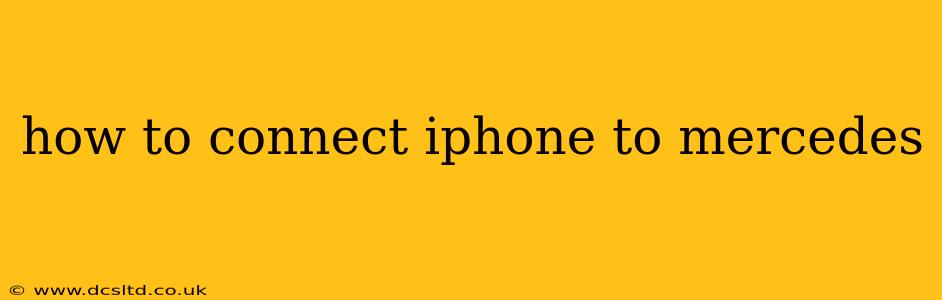Connecting your iPhone to your Mercedes-Benz allows you to enjoy seamless integration of your phone's features, enhancing your driving experience. However, the exact method depends on your Mercedes model and the year it was manufactured. This guide will cover various connection methods and troubleshoot common issues.
What Mercedes-Benz Infotainment Systems Are Compatible With iPhones?
Before we delve into the connection process, it's important to understand the different infotainment systems used across Mercedes-Benz models. The compatibility and connection methods vary depending on the system installed in your vehicle. Common systems include:
- COMAND Online: Older systems, often found in pre-2016 models. These systems typically utilize a USB connection for media playback and sometimes phone calls. Apple CarPlay wasn't natively supported in most early COMAND systems.
- Mercedes-Benz User Experience (MBUX): This is the most modern infotainment system and is usually found in newer Mercedes-Benz vehicles (2019 and later). It offers both wired and wireless Apple CarPlay and Android Auto integration.
- NTG 5: This system is a transitional system, bridging the gap between older COMAND systems and the newer MBUX. CarPlay support varies depending on the specific version and software update.
Knowing your infotainment system will help determine the most appropriate connection method. You can usually find your system's details in your owner's manual or on the infotainment system's screen itself.
How to Connect iPhone via Wired Apple CarPlay (MBUX and Some NTG 5 Systems)
This is the most reliable method for most modern Mercedes-Benz models.
- Ensure Compatibility: Confirm your Mercedes-Benz model supports Apple CarPlay. Check your owner's manual or the infotainment system menu.
- Connect the Cable: Use a high-quality Apple-certified Lightning to USB cable. Plug one end into your iPhone's Lightning port and the other into a USB port in your Mercedes-Benz. Some models may have specific USB ports dedicated to CarPlay.
- Activate CarPlay: Your iPhone should automatically launch CarPlay, but you might need to accept a prompt on your car's screen and possibly your iPhone as well.
- Use CarPlay Features: Once connected, you can access navigation, music, calls, messages, and other supported apps through your car's infotainment system.
Troubleshooting Wired CarPlay Connection:
- Try a different USB cable: A faulty cable can prevent a connection.
- Check your USB ports: Make sure you're using a port that supports data transfer, not just charging.
- Restart your iPhone: A simple restart can resolve software glitches.
- Update your iPhone's iOS: An outdated iOS version might not be compatible with your car's system.
- Check for software updates for your Mercedes-Benz: Contact your dealer or check for updates through the car's infotainment system.
How to Connect iPhone via Wireless Apple CarPlay (MBUX Systems)
Many newer MBUX systems support wireless CarPlay, eliminating the need for a cable.
- Enable Wireless CarPlay: This setting is usually found within the infotainment system's settings menu. Look for options related to "Apple CarPlay," "Smartphone Integration," or similar.
- Connect to Your Car's Wi-Fi: Your Mercedes-Benz will create a Wi-Fi network specifically for CarPlay. Connect your iPhone to this network.
- Launch CarPlay: CarPlay should launch automatically on your car's screen. You may be prompted to accept a connection request on your iPhone.
Troubleshooting Wireless CarPlay Connection:
- Ensure Wi-Fi is enabled on your iPhone: Double-check that Wi-Fi is turned on and that your iPhone is connected to the car's CarPlay Wi-Fi network.
- Check your car's Wi-Fi network settings: Make sure the wireless CarPlay feature is enabled in your car's settings.
- Restart your iPhone and your car's infotainment system: This can resolve temporary connection issues.
- Check for software updates: Updates often include bug fixes that address connectivity problems.
How to Connect iPhone via Bluetooth (for Calls and Media)
Bluetooth offers a basic connection for phone calls and audio streaming, but it doesn't provide the full integration of Apple CarPlay.
- Pair Your iPhone: Go to your car's Bluetooth settings and search for available devices. Select your iPhone and follow the on-screen instructions to pair them.
- Make Calls: Once paired, you can make and receive calls through your car's audio system.
- Stream Music: You can also stream music from your iPhone via Bluetooth to your car's speakers.
Troubleshooting Bluetooth Connection:
- Check your iPhone's Bluetooth settings: Ensure Bluetooth is turned on and your car is listed as a paired device.
- Restart your iPhone and your car's infotainment system: Simple restarts can often resolve Bluetooth pairing issues.
- Forget the paired device and re-pair: If you're having persistent problems, try deleting your car from your iPhone's paired devices list and then pairing them again.
What if My Mercedes Doesn't Support Apple CarPlay?
Older Mercedes-Benz models might not support Apple CarPlay. In these cases, you'll be limited to using Bluetooth for calls and audio streaming, or using the USB port for music playback. An aftermarket solution, such as a CarPlay adapter, might be available but requires professional installation.
By following these steps and troubleshooting suggestions, you should be able to successfully connect your iPhone to your Mercedes-Benz and enjoy a more connected and convenient driving experience. Remember to consult your owner's manual for model-specific instructions.