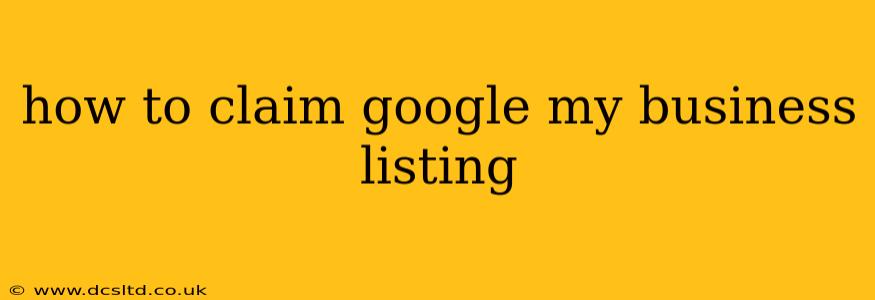Claiming your Google My Business (now called Google Business Profile) listing is crucial for any local business. It allows you to control your online presence, interact with potential customers, and boost your visibility in local search results. This comprehensive guide will walk you through the process, answering common questions along the way.
What is a Google Business Profile (GBP) Listing?
Before we dive into claiming your listing, let's clarify what it is. A Google Business Profile (GBP) is a free business listing on Google that allows you to manage how your business appears in Google Search and Google Maps. It's your digital storefront, showcasing your business information, hours, services, customer reviews, and more. Having a claimed and optimized GBP is vital for attracting local customers.
How to Claim Your Google Business Profile Listing
Here's a step-by-step guide to claiming your Google Business Profile listing:
-
Go to Google Business Profile: Open your web browser and navigate to business.google.com.
-
Sign In: Sign in using your Google account. If you don't have one, you'll need to create one. Ideally, use an account associated with your business.
-
Search for Your Business: Enter your business name in the search bar. If your business is already listed, Google will display it. If not, you'll need to add your business.
-
Claim Your Listing: If your business is already listed, click on it. You will likely see an option to "Claim this business" or similar phrasing. Click that button.
-
Verification Method: Google will then ask you to verify your business ownership. They offer several verification methods, typically:
- Phone Call: Google will call your listed phone number and provide a verification code.
- Postcard: A postcard with a verification code will be mailed to your business address. This usually takes a week or more.
- Email: In some cases, verification via email is an option.
-
Complete the Verification Process: Once you receive the verification code (via phone call, postcard, or email), enter it into the Google Business Profile interface to complete the verification.
-
Manage Your Profile: After verification, you can fully manage your Google Business Profile, including updating your business information, adding photos, responding to reviews, and more.
What if My Business Isn't Listed?
If your business isn't already listed on Google, you'll need to add it. The process is similar to claiming an existing listing but will involve providing more detailed business information. Google will guide you through the steps. Ensure you have all necessary business details readily available.
How Long Does It Take to Claim My Google Business Profile?
The time it takes to claim your Google Business Profile depends on the verification method you choose. Phone verification is instant, while postcard verification can take 1-2 weeks.
What Happens If I Don't Claim My Google Business Profile?
If you don't claim your Google Business Profile, you miss out on significant opportunities to manage your online presence and connect with potential customers. Your business information might be incomplete, inaccurate, or even completely missing, leading to lost customers.
Can I Claim Multiple Google Business Profiles?
Yes, you can claim multiple Google Business Profiles if you own or manage multiple businesses. However, ensure each profile represents a distinct and separate business location.
How Do I Update My Google Business Profile Information?
Once you've claimed your profile, you can easily update it whenever needed. Log into your Google Business Profile account and edit your business details, photos, and other information as required. Keep your information accurate and up-to-date to maintain a positive customer experience.
This guide provides a comprehensive overview of how to claim your Google Business Profile. Remember to keep your profile updated and engage with your customers for optimal results. Claiming your listing is a crucial step towards establishing a strong online presence for your local business.