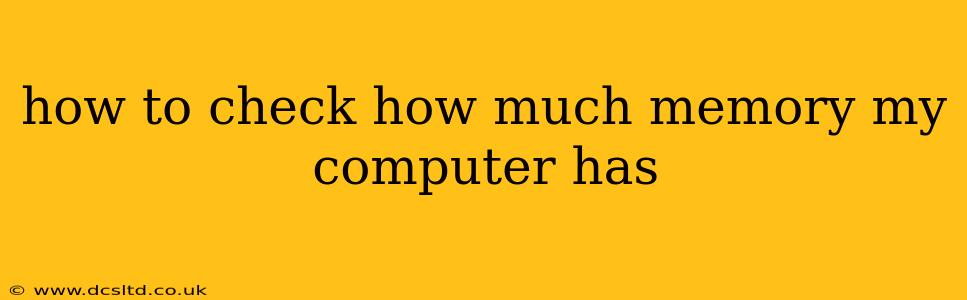Knowing your computer's RAM (Random Access Memory) is crucial for troubleshooting performance issues and understanding your system's capabilities. Low RAM can lead to sluggish performance, freezing, and application crashes. Fortunately, checking your RAM is straightforward, regardless of your operating system. This guide will walk you through the process for Windows, macOS, and Linux.
Why is Knowing Your RAM Important?
Before diving into the "how-to," let's briefly discuss why knowing your RAM capacity is beneficial. Understanding your RAM allows you to:
- Diagnose performance problems: Slowdowns often indicate insufficient RAM. Knowing your current RAM helps determine if upgrading is necessary.
- Optimize software settings: Some applications require a specific amount of RAM to run efficiently. Knowing your capacity lets you adjust settings accordingly or avoid installing programs that will overload your system.
- Upgrade your system: If you're planning to upgrade your computer's memory, knowing your current RAM is the first step. This ensures you buy the right type and amount of RAM for your system.
- Game performance: Gamers especially need to know their RAM capacity to ensure smooth gameplay and avoid lag. Many modern games are RAM-intensive.
How to Check RAM on Windows
There are several ways to check your RAM on a Windows computer:
Method 1: Using System Information
- Press the Windows key + R to open the Run dialog box.
- Type
msinfo32and press Enter. - In the System Information window, look for "Installed Physical Memory (RAM)" under the "System Summary" section. This will display the total amount of RAM installed in your computer.
Method 2: Using Task Manager
- Press Ctrl + Shift + Esc to open Task Manager.
- Click on the "Performance" tab.
- You'll see your RAM usage and total capacity displayed graphically and numerically.
Method 3: Using Settings App (Windows 10 and 11)
- Open the Settings app (search for it in the Start Menu).
- Click on "System", then "About".
- Under the "Device specifications" section, you'll find your RAM listed as "Installed RAM".
How to Check RAM on macOS
Checking RAM on a Mac is equally simple:
- Click the Apple menu in the top-left corner of your screen.
- Select "About This Mac."
- The "Overview" tab will display your RAM under "Memory."
How to Check RAM on Linux
The method for checking RAM on Linux varies slightly depending on your distribution (Ubuntu, Fedora, etc.), but the command-line tool free is widely used:
- Open your terminal (usually by searching for "Terminal" in your applications menu).
- Type
free -hand press Enter. - This command will display information about your system's memory, including the total amount of RAM (Mem:), used RAM, and free RAM. The output will be displayed in human-readable format (gigabytes, megabytes, etc., thanks to the
-hflag).
How much RAM do I need?
The amount of RAM you need depends on your usage. Basic tasks like web browsing and email require less RAM than resource-intensive applications like video editing or gaming. Generally:
- 4GB: Suitable for basic tasks, but may become sluggish with multiple applications open.
- 8GB: A good minimum for most users, allowing for multitasking and running more demanding applications.
- 16GB: Ideal for power users, gamers, and those running memory-intensive applications like video editing or 3D modeling.
- 32GB or more: Necessary for professional applications and extreme multitasking.
What if my computer is running slow even with enough RAM?
If you have sufficient RAM but your computer is still slow, other factors may be contributing to the performance issues. These could include:
- Hard drive speed: A slow hard drive can significantly impact overall system performance. Consider upgrading to an SSD (Solid State Drive).
- CPU speed and cores: An outdated or underpowered processor may be bottlenecking your system.
- Software issues: Malfunctioning software, excessive background processes, or malware can also cause slowdowns.
- Operating system: An outdated operating system may lack performance optimizations available in newer versions.
By following these steps, you can easily determine how much memory your computer has and use that information to troubleshoot performance problems or plan for future upgrades. Remember to consider your individual needs and usage patterns when assessing whether an upgrade is necessary.