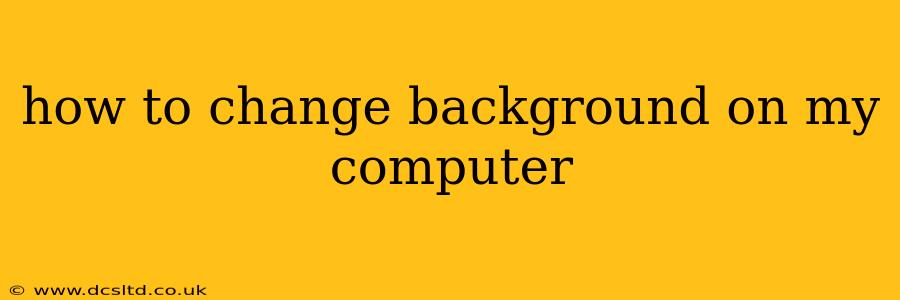Changing your computer background is a simple way to personalize your digital space and reflect your style. Whether you're using Windows, macOS, or another operating system, the process is relatively straightforward. This guide will walk you through the steps for the most popular systems and answer some common questions.
How to Change Your Desktop Background on Windows 10/11
Windows 10 and 11 offer a similar process for changing your desktop background. Here's how:
- Right-click on your desktop.
- Select Personalize.
- In the "Personalization" settings, click on Background.
- Choose your preferred background source:
- Picture: Select a single image from your files.
- Solid color: Choose a plain color for your background.
- Slideshow: Create a slideshow of multiple images from a chosen folder.
- Select the image or color you want and click Save changes.
You can also adjust settings like the "Fit," "Fill," "Stretch," or "Tile" options to control how the image is displayed on your screen.
How to Change Your Desktop Background on macOS
Changing your desktop background on a Mac is equally easy:
- Right-click (or Control-click) on your desktop.
- Select Change Desktop Background...
- Navigate to the folder containing your desired image(s).
- Select the image(s) you want to use. You can choose a single image or multiple images for a slideshow.
- Click Save.
How to Change Your Background on a Chromebook
Chromebooks, running Chrome OS, also offer a straightforward method:
- Right-click on your desktop.
- Select Set wallpaper.
- Choose from Google's selection of images or upload your own from your Google Drive.
How Do I Use a GIF as My Desktop Background?
Using a GIF as your desktop background isn't directly supported by standard operating system settings. However, there are third-party applications available for Windows and macOS that allow this functionality. Search your app store for "animated wallpaper" or "GIF wallpaper" to find suitable options. Remember to download apps from reputable sources to avoid malware.
Can I Use a Video as My Desktop Background?
Similar to GIFs, using videos as your desktop background requires third-party applications. These apps often offer a wider range of customization options, allowing you to control video playback speed, volume, and loop settings. Again, be sure to download these applications from trustworthy sources.
How Often Does My Background Change in Slideshow Mode?
The frequency of background changes in slideshow mode varies depending on your operating system and settings. In most cases, you can adjust the interval between changes in the settings menu associated with your background settings. Check the options within the "Personalization" (Windows) or "Desktop & Screen Saver" (macOS) settings for precise control.
How Do I Restore My Default Background?
If you want to revert to your computer's original default background image, the method depends on your operating system. Generally, you'll find a selection of default images within your background settings. Look for options such as "Default," "Standard," or "System" images. Sometimes, this may require reverting to factory settings through a system restore point, but this is usually only necessary if you can't find the default image options.
This comprehensive guide should help you effortlessly personalize your computer's background. Remember to explore the various options available within your operating system's settings for complete customization.