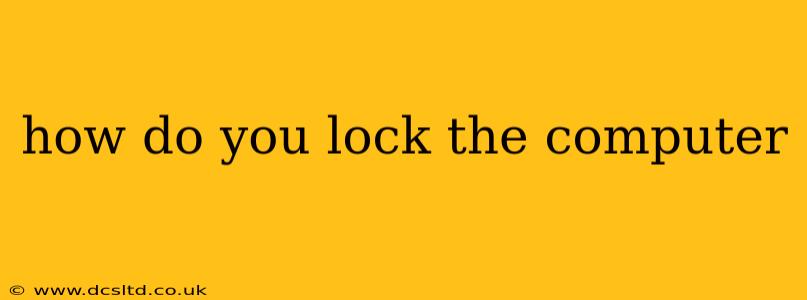How Do You Lock Your Computer? A Comprehensive Guide to Securing Your System
Keeping your computer secure is paramount in today's digital world. One of the simplest yet most effective security measures is locking your computer when you step away, even for a short time. This prevents unauthorized access to your sensitive data and applications. But how exactly do you do it? The method varies depending on your operating system, but here's a comprehensive guide covering the most common scenarios.
How do I lock my Windows computer?
Locking your Windows computer is straightforward. The most common method involves using the keyboard shortcut:
- Windows Key + L: This is the quickest and easiest way to lock your Windows 10, 11, or even older versions. Pressing these keys simultaneously will immediately lock your screen and require your password or PIN to unlock.
Alternatively, you can:
-
Click the Start menu, then select your profile picture in the top right corner, and choose "Lock". This method is slightly longer but equally effective.
-
Use the lock screen option within your system settings. You can customize your lock screen settings to include a password, PIN, or even biometric authentication (fingerprint or facial recognition).
How do I lock my Mac computer?
Locking your Mac is just as simple as locking a Windows computer. The most common method is:
- Control + Command + Q: This keyboard shortcut instantly locks your screen, demanding your password upon your return.
Alternatively:
- Click the Apple menu in the top-left corner of your screen and select "Lock Screen". This provides a slightly less direct, but equally effective method. You can also customize security settings within System Settings to incorporate additional security measures.
How do I lock my Chromebook?
Chromebooks, known for their simplicity, offer a similarly easy lock mechanism:
- Press the power button. This will immediately put your Chromebook to sleep and lock the screen. Upon waking it up, you'll need to re-authenticate. This is a very effective solution for Chromebook users.
What if I forget my lock screen password?
Forgetting your lock screen password is a common issue. The solution depends on your operating system and security setup. Generally, you'll need to go through a password recovery process which might involve answering security questions or using a recovery email or phone number. For more specific instructions on how to recover your password, search online for "[Your operating system] password recovery". It is always recommended to write down and securely store your password in a safe place to avoid this situation in the future.
What are some other ways to improve computer security?
Locking your computer is just one aspect of overall computer security. Consider these additional measures:
- Strong Passwords: Utilize complex passwords that are difficult to guess.
- Regular Software Updates: Keep your operating system and applications up-to-date to patch security vulnerabilities.
- Antivirus Software: Install and regularly update antivirus software to protect against malware.
- Firewall: Enable your firewall to block unauthorized network access.
- Two-Factor Authentication (2FA): Where available, enable 2FA for added security.
By implementing these strategies, you can significantly enhance your computer's security and protect your valuable data.
How long should I leave my computer unlocked?
Ideally, your computer should be locked whenever you are not actively using it. Even short absences can provide an opportunity for unauthorized access. Habit is key—make locking your computer a routine part of your workflow.
By following these simple steps, you can significantly improve the security of your computer and protect your personal information. Remember, a locked computer is a secure computer.