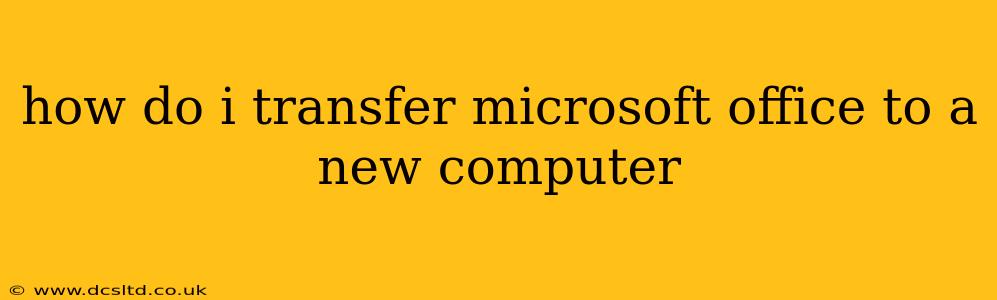Switching to a new computer shouldn't mean leaving your familiar Microsoft Office suite behind. Transferring your Office installation is relatively straightforward, though the exact method depends on how you initially acquired Office. Let's break down the different scenarios and answer some common questions.
What type of Microsoft Office license do I have?
This is the crucial first step. Your method of transfer depends entirely on whether you have a subscription (like Microsoft 365) or a one-time purchase (like Office 2021).
Microsoft 365 (Subscription): This is the easiest scenario. Your Microsoft 365 license is tied to your Microsoft account, not a specific device. Simply sign in to your account on your new computer, and download and install Office. You'll find the download link on your Microsoft account's services page.
One-Time Purchase (Office 2019, Office 2021, etc.): This is slightly more complex. With a one-time purchase, you typically receive a product key. You'll need this key to activate Office on your new computer. Remember, you're usually limited to a certain number of installations with a one-time purchase. If you've reached that limit on your old computer, you may need to deactivate Office on your old computer before activating it on the new one.
How do I uninstall Office from my old computer?
Before installing Office on your new computer, particularly if you have a one-time purchase, it's good practice to uninstall it from your old one. This frees up a license slot and avoids potential conflicts. The uninstall process varies slightly depending on your operating system, but generally involves going to your Control Panel (or Settings app in Windows 10/11) and selecting "Programs and Features" or "Apps & features". Locate Microsoft Office in the list and uninstall it.
How do I download and install Office on my new computer?
After uninstalling from your old computer (if necessary), download and install Office on your new machine:
-
Microsoft 365: Sign in to your Microsoft account at account.microsoft.com/services. Locate your Microsoft 365 subscription and click on "Install Office." Follow the on-screen instructions.
-
One-Time Purchase: Go to the website where you originally purchased Office or your Microsoft account page, find your product key, and use that key to download and install the suite.
Can I transfer my Office settings and files?
Transferring your settings isn't directly supported by the installation process. However, you can back up your files from your old computer and then restore them to your new computer. For important files, consider cloud storage services such as OneDrive, Google Drive, or Dropbox for easier transfer.
What if I can't find my product key?
If you can't find your product key for a one-time purchase, you may need to contact Microsoft support. They might be able to help you recover your key or find alternative solutions.
What if I get an error message during installation?
Installation errors can arise due to various factors. Check your internet connection, ensure you have sufficient disk space, and restart your computer. If the problem persists, consult Microsoft's support website or contact their support team for assistance.
By carefully following these steps and choosing the correct method based on your license type, you can seamlessly transfer Microsoft Office to your new computer and continue working without interruption. Remember to back up your important files before making any major changes to your system.