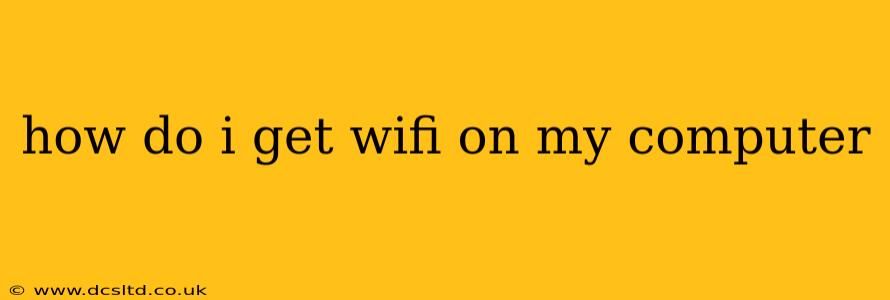How to Get WiFi on Your Computer: A Comprehensive Guide
Getting WiFi on your computer is usually a straightforward process, but the exact steps depend on your operating system (Windows, macOS, Linux, ChromeOS) and whether your computer has a built-in WiFi adapter. This guide will walk you through the most common scenarios and troubleshooting tips.
1. Check for a Built-in WiFi Adapter:
Most modern laptops and many desktops come equipped with a built-in WiFi adapter. Before you start troubleshooting, make sure your computer actually has one. You can usually find this information in your computer's specifications, often available online via the manufacturer's website. Look for mentions of "Wireless LAN," "Wi-Fi," or "802.11 a/b/g/n/ac/ax" (the latter refers to WiFi standards).
2. Enable the WiFi Adapter (If Applicable):
Even if your computer has a WiFi adapter, it might be disabled. Here's how to check and enable it on different operating systems:
-
Windows: Click the WiFi icon in the system tray (bottom-right corner of your screen). If it's off, click it to turn it on. Alternatively, open the Settings app (Windows key + I), go to "Network & internet," then "Wi-Fi," and ensure the Wi-Fi toggle is on. You might also need to check your Device Manager (search for it in the Start menu) and look under "Network adapters" for your WiFi adapter. If it's there and disabled, right-click and select "Enable device."
-
macOS: Click the WiFi icon in the menu bar (top-right corner of your screen). If it's off, click it and select your network. If it's not showing up, open System Preferences (Apple menu), click "Network," select "Wi-Fi" in the left sidebar, and make sure it's enabled.
-
Linux: The method varies widely depending on your Linux distribution. Usually, you'll find a network manager in the system tray or through your desktop environment's settings. Refer to your distribution's documentation for specific instructions.
-
ChromeOS: ChromeOS automatically handles WiFi connections. If you're not seeing a WiFi option, ensure your Chromebook is turned on and connected to power.
3. Connect to Your WiFi Network:
Once your WiFi adapter is enabled, you should see a list of available networks. Select your network and enter your password.
4. Troubleshooting WiFi Connection Issues:
Why is my WiFi not working?
This is a common question, and there are several possible reasons:
My computer can't find any WiFi networks.
-
Driver Issues: Outdated or corrupted WiFi drivers are a frequent culprit. Update your drivers from your computer manufacturer's website or the chip manufacturer's website (e.g., Intel, Realtek, Broadcom).
-
Hardware Problem: The WiFi adapter itself might be faulty. Try a different computer to rule out problems with your router.
-
Physical Obstructions: Metal objects or thick walls can interfere with the WiFi signal. Try moving closer to your router or eliminating potential obstructions.
-
Router Issues: Your router might be malfunctioning or experiencing connectivity problems. Try restarting your router.
I'm connected to WiFi, but I don't have internet access.
-
Incorrect Password: Double-check that you're using the correct password.
-
Internet Outage: Your internet service provider (ISP) might be experiencing an outage. Check with your ISP.
-
Router Problems: Restart your router. If the problem persists, you may have a more serious issue with your router that requires troubleshooting or repair.
-
DNS Problems: Sometimes, incorrect DNS settings can prevent internet access. Try using a public DNS server like Google Public DNS (8.8.8.8 and 8.8.4.4) or Cloudflare DNS (1.1.1.1 and 1.0.0.1).
My WiFi connection is slow.
-
Network Congestion: Too many devices using the same network can slow things down. Try disconnecting some devices.
-
Distance from Router: Move closer to your router for a stronger signal.
-
Interference: Electronic devices can interfere with WiFi signals. Try moving your router away from other electronics.
-
Channel Interference: Your router's WiFi channel might be congested. Try changing the WiFi channel in your router's settings.
5. Installing a WiFi Adapter (If Necessary):
If your computer doesn't have a built-in WiFi adapter, you'll need to install one. USB WiFi adapters are readily available and relatively inexpensive. After installation, follow the instructions provided with the adapter to install the necessary drivers and connect to your WiFi network.
By following these steps and troubleshooting tips, you should be able to get WiFi working on your computer. If problems persist, consider consulting a professional technician.