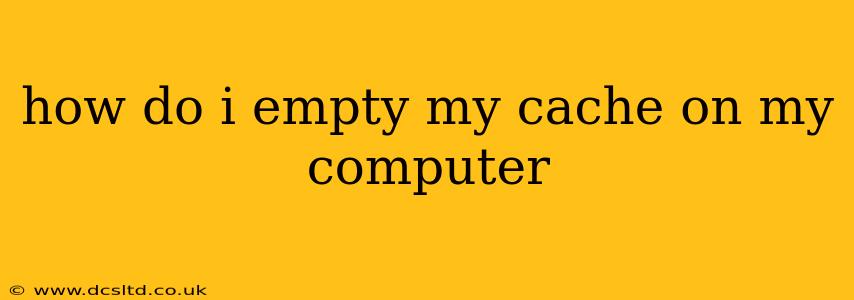Clearing your computer's cache can significantly improve its performance and browsing experience. A cache stores temporary files from websites and applications, which can become bloated over time, leading to slowdowns, glitches, and even security vulnerabilities. This guide will walk you through the process for various operating systems and browsers.
What is Cache and Why Should I Clear It?
Before diving into the how-to, let's understand what a cache is and why clearing it is beneficial. Your computer's cache is like a short-term memory; it stores frequently accessed data to speed up loading times. However, this stored data can become outdated or corrupted, leading to issues like:
- Slow browsing speeds: A cluttered cache can make websites load slowly or even fail to load entirely.
- Website display errors: Outdated cached files can cause websites to appear broken or display incorrectly.
- Security vulnerabilities: Cached files can sometimes contain outdated security certificates or other vulnerabilities.
- Disk space issues: Large caches can occupy significant disk space, leaving less room for other important files.
Clearing your cache regularly is a simple maintenance task that can significantly boost your computer's performance and security.
How to Clear Your Browser Cache
The method for clearing your browser cache varies slightly depending on the browser you're using. Below are instructions for some of the most popular browsers:
Google Chrome
- Open Chrome and click the three vertical dots in the top right corner (More).
- Select More tools > Clear browsing data.
- In the "Time range" dropdown, choose the period you want to clear (e.g., "Last hour," "Last day," "All time").
- Check the boxes next to "Cached images and files" and any other data you want to clear (like cookies and browsing history).
- Click Clear data.
Mozilla Firefox
- Open Firefox and click the three horizontal lines in the top right corner (Menu).
- Select Settings.
- Click on Privacy & Security in the left sidebar.
- Under "Cookies and Site Data," click Clear Data.
- Check the box next to "Cache" and any other data you want to clear.
- Click Clear.
Microsoft Edge
- Open Edge and click the three horizontal dots in the top right corner (More actions).
- Select Settings.
- Click Privacy, search, and services in the left sidebar.
- Under "Clear browsing data," click Choose what to clear.
- Select the time range and check the box next to "Cached images and files".
- Click Clear now.
Safari (macOS)
- Open Safari and click Safari in the menu bar.
- Select Preferences.
- Click on the Privacy tab.
- Click Manage Website Data.
- You can either remove individual website data or click Remove All to clear your entire cache.
How to Clear Your Operating System Cache
Clearing your operating system cache is slightly more complex and depends on the OS you are using. Generally, this isn't something you need to do frequently, unlike browser caches. Consult your operating system's documentation for specific instructions, but be cautious as incorrect steps could negatively affect your system.
Windows
Windows uses a system cache, which is automatically managed. Manually clearing it is generally not recommended unless you experience specific performance issues. However, you can clear your temporary files, which is a related but separate process. This can be found by typing %temp% in the file explorer search bar.
macOS
macOS also has an automatic system cache. Manually clearing it isn't usually necessary for average users. However, if you encounter persistent issues, you might consider restarting your computer, which can help clear some temporary files.
How Often Should I Clear My Cache?
The frequency with which you need to clear your cache depends on your usage. Clearing your browser cache once a week or even monthly is generally sufficient for most users. However, if you experience slow browsing speeds or website display errors, clearing your cache can often resolve the issue.
What if Clearing My Cache Doesn't Solve the Problem?
If clearing your cache doesn't resolve performance problems, other factors may be at play. Consider:
- Updating your browser: Outdated browsers can be slower and less efficient.
- Running a virus scan: Malware can significantly impact performance.
- Checking for available operating system updates: Updates often include performance improvements.
- Increasing your RAM: If your computer has limited RAM, it may struggle to handle multiple tasks.
By following these steps and understanding the underlying principles, you can effectively manage your computer's cache and maintain optimal performance. Remember to always back up your important data before undertaking any major system maintenance.