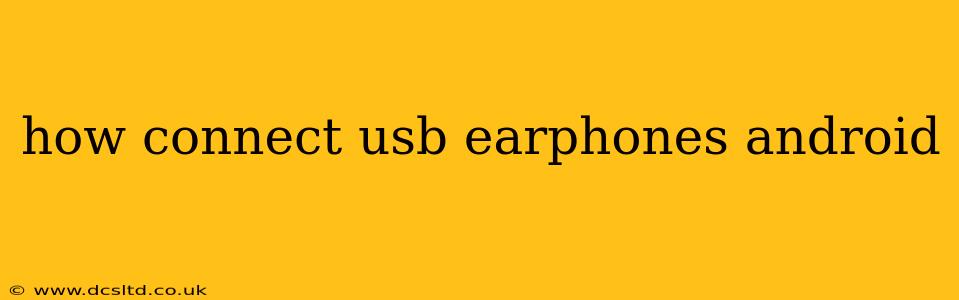Connecting USB earphones to your Android device is generally a straightforward process, but minor variations can exist depending on your phone's model and the type of USB connector on your earphones. This guide will walk you through the steps, addressing common issues and questions along the way.
What Type of USB Earphones Do You Have?
Before we begin, it's crucial to identify the type of USB connector your earphones use. The most common types are:
- USB-C Earphones: These earphones use the same USB-C connector found on many modern Android phones. Connecting these is usually the simplest process.
- USB-A Earphones (with adapter): Less common now, these earphones use a standard USB-A connector, the larger rectangular type. You'll need a USB-C to USB-A adapter to connect them to your Android device.
Connecting USB-C Earphones to Android
This is typically the easiest scenario.
- Unlock your Android phone.
- Plug the USB-C connector of your earphones into the USB-C port of your phone. You should hear a connection sound, and your phone will likely automatically recognize the earphones.
- Start playing audio. If the audio doesn't automatically route to your earphones, check your phone's volume settings and audio output source (sometimes listed as "Sound" or "Audio"). Make sure your earphones are selected as the output device.
Connecting USB-A Earphones to Android (Using an Adapter)
If you have USB-A earphones, follow these steps:
- Obtain a USB-C to USB-A adapter. These are readily available online and at most electronics stores.
- Plug the USB-A connector of your earphones into the USB-A port of the adapter.
- Plug the USB-C connector of the adapter into the USB-C port of your phone.
- Check audio settings: As with USB-C earphones, ensure the audio output is set to your earphones.
Troubleshooting: My USB Earphones Aren't Working!
Here are some common problems and their solutions:
H2: My Android Phone Doesn't Recognize My USB Earphones.
- Check the connections: Ensure both the earphones and the adapter (if applicable) are firmly plugged in. Try different ports if your phone has multiple USB-C ports.
- Restart your phone: A simple restart can often resolve minor software glitches.
- Try different earphones: If possible, test with a different pair of USB earphones to rule out a problem with your earphones themselves.
- Update your phone's software: Outdated software can sometimes cause compatibility issues. Check for updates in your phone's settings.
H2: The Sound Quality Is Poor.
- Check the audio settings: Make sure the volume is turned up on both your phone and the earphones themselves (if applicable).
- Clean the USB port: Dust or debris in your phone's USB-C port can affect connectivity and sound quality. Gently clean the port using a compressed air canister.
- Check for driver issues (rare): While less common with USB earphones, outdated or corrupted drivers might be a factor. This is less likely on Android than on desktop computers.
H2: My USB Earphones Only Work for Audio, Not for Calls.
This depends on your earphones and your phone. Some USB-C earphones only support audio playback and not microphone functionality for phone calls. Check your earphone's specifications to see if they offer microphone support. If they should support calls but aren't, check your Android's call settings to ensure the correct audio output is selected for calls.
By following these steps and troubleshooting tips, you should be able to successfully connect your USB earphones to your Android device and enjoy your audio. Remember to always consult your device and earphone manuals for specific instructions if you encounter persistent problems.