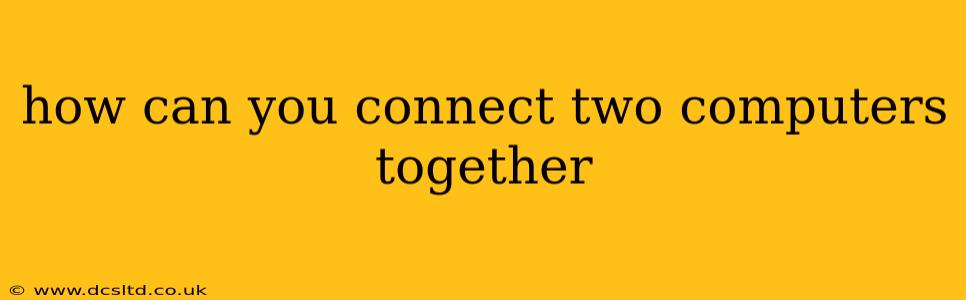How Can You Connect Two Computers Together?
Connecting two computers together opens a world of possibilities, from sharing files and printers to collaborating on projects and even playing games together. The best method depends on your needs and the distance between the machines. Let's explore the various ways you can achieve this connection.
1. Using an Ethernet Cable (Wired Connection):
This is the most straightforward and reliable method, especially for transferring large files or gaming. You'll need an Ethernet cable and a network interface card (NIC) on each computer.
-
How it works: The cable directly connects the two computers, creating a local area network (LAN). You may need to configure IP addresses manually or let the computers obtain them automatically via DHCP. This method offers high speed and stability, making it ideal for bandwidth-intensive tasks.
-
Pros: Fast speeds, reliable connection, simple setup (if using a direct connection).
-
Cons: Limited range (by the cable length), requires physical cabling.
2. Using Wi-Fi (Wireless Connection):
This is a popular choice for its convenience and flexibility. Both computers need to have Wi-Fi adapters and be within range of each other.
-
How it works: One computer acts as a Wi-Fi hotspot (or both can connect to a router), creating a wireless network. The other computer connects to this network like it would to any Wi-Fi network. This requires enabling the hotspot functionality on one computer or having a router for a stable connection.
-
Pros: Wireless, convenient, no physical cables.
-
Cons: Speed can be slower than Ethernet, range limitations, potential for interference.
3. Using a Home Network (Router):
This is generally the best method for a stable, long-term connection between multiple devices in a home or office.
-
How it works: A router connects to your internet modem and creates a network that your computers (and other devices) connect to wirelessly or via Ethernet. This provides a centralized connection point for all devices, enabling file sharing and other network activities.
-
Pros: Stable and fast connections, allows multiple devices to connect, facilitates network sharing.
-
Cons: Requires a router and internet connection, might require additional configuration.
4. Using a USB Cable (Limited Functionality):
While you can't directly create a network using a single USB cable, you can share files between computers. This is a less efficient way to connect, suitable only for transferring files.
-
How it works: Many operating systems allow you to directly access files and folders on another computer connected via USB. This typically involves specific features within the operating system's file explorer.
-
Pros: Simple for small file transfers.
-
Cons: Slow transfer speeds for large files, no network capabilities, only for file transfer.
5. Using Bluetooth (Limited Functionality):
Similar to USB, Bluetooth is best for small file transfers, not for creating a robust network.
-
How it works: Both computers need to have Bluetooth enabled and paired. You can then transfer files wirelessly.
-
Pros: Convenient for small file transfers.
-
Cons: Slow for large files, range limitations, security considerations.
How to choose the best method?
Consider these factors:
- Speed: Ethernet is the fastest, followed by a home network, then Wi-Fi, with USB and Bluetooth being significantly slower.
- Distance: Ethernet is limited by cable length, while Wi-Fi and Bluetooth have range limitations. A home network is best for multiple devices in a larger area.
- Purpose: For large file transfers or gaming, Ethernet or a home network are preferable. For occasional file sharing, USB or Bluetooth might suffice.
- Technical expertise: Using a router might involve slightly more configuration than direct Ethernet cable connection.
No matter which method you choose, always ensure that you have the necessary software and drivers installed on both computers to facilitate a successful connection. Each operating system (Windows, macOS, Linux) will have its own specific steps for setting up these connections. Consulting your operating system's help documentation or online resources can be incredibly beneficial during the setup process.