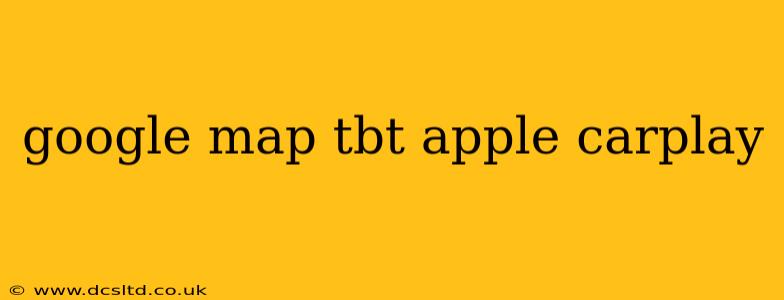Navigating unfamiliar roads while driving can be stressful, but with the integration of Google Maps' turn-by-turn (TBT) navigation on Apple CarPlay, the journey becomes significantly smoother. This guide delves into the features, benefits, and troubleshooting tips to ensure you get the most out of this powerful pairing.
What is Google Maps TBT Navigation?
Google Maps TBT navigation provides real-time, voice-guided directions displayed directly on your car's infotainment screen via Apple CarPlay. It offers features beyond simple route guidance, including live traffic updates, alternative route suggestions, lane guidance, and estimated time of arrival (ETA) updates. This means less time looking at your phone and more focus on the road ahead, leading to a safer and more enjoyable driving experience.
How to Use Google Maps TBT with Apple CarPlay
Using Google Maps with Apple CarPlay is straightforward:
- Ensure Compatibility: Check that your car's infotainment system supports Apple CarPlay and that your iPhone is running a compatible iOS version. Google Maps should be already installed on your iPhone.
- Connect Your iPhone: Connect your iPhone to your car's USB port. Apple CarPlay should automatically launch on your car's display.
- Select Google Maps: Once CarPlay is active, you should see Google Maps among the available apps. Select the Google Maps icon to launch the app.
- Enter Your Destination: Use the search bar to enter your destination address, a point of interest, or use voice search for hands-free operation.
- Start Navigation: Google Maps will then calculate the route and begin providing turn-by-turn directions. Follow the on-screen prompts and voice guidance.
Can I Use Google Maps Navigation Without Apple CarPlay?
Yes, you can use Google Maps navigation independently on your iPhone, even without connecting to Apple CarPlay. However, using Google Maps via Apple CarPlay offers a significantly safer and more convenient experience by projecting the navigation directly onto your car's display and providing hands-free voice commands.
Does Google Maps on Apple CarPlay Work Offline?
While Google Maps aims to function optimally with an active internet connection, certain features like live traffic updates may not be available offline. You can download offline maps for specific areas within the Google Maps app on your iPhone. However, the core navigation functionality—providing basic turn-by-turn directions—can often work with a limited offline capability, depending on the extent of your downloaded maps.
Troubleshooting Google Maps on Apple CarPlay
If you encounter issues with Google Maps on Apple CarPlay:
- Check Your Connection: Ensure your iPhone is properly connected to your car's USB port. Try a different port if necessary.
- Restart Your iPhone and Car: A simple restart can often resolve minor glitches.
- Update Your Apps: Make sure Google Maps and Apple CarPlay are updated to their latest versions.
- Check Your Internet Connection: A poor or absent internet connection can impact Google Maps' functionality, especially features reliant on real-time data.
Google Maps vs. Apple Maps on Apple CarPlay: Which is Better?
Both Google Maps and Apple Maps offer TBT navigation on Apple CarPlay. However, many users prefer Google Maps due to its often more detailed map data, extensive Points of Interest (POIs) database, live traffic updates, and a generally more intuitive user interface. The "better" option depends on individual preferences and needs.
By understanding these features and troubleshooting steps, you can enjoy a significantly improved and safer driving experience with Google Maps TBT navigation on Apple CarPlay. Remember to always prioritize safe driving practices and avoid distractions while operating a vehicle.