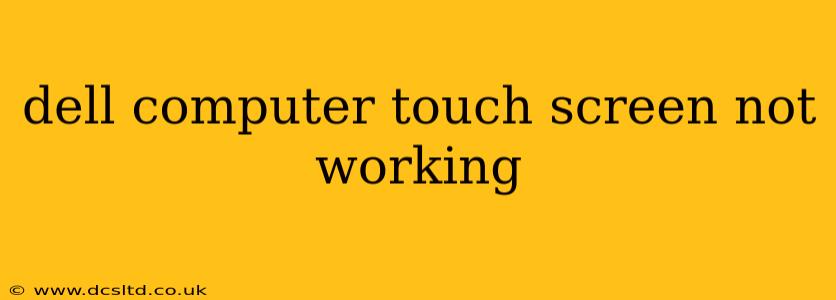A non-responsive touchscreen on your Dell computer can be incredibly frustrating, disrupting workflow and overall usability. This comprehensive guide will walk you through troubleshooting steps and potential solutions to get your touchscreen back up and running. We'll cover common causes, from simple fixes to more involved technical solutions.
Why Isn't My Dell Touchscreen Working?
This problem can stem from several sources. Identifying the root cause is crucial for effective troubleshooting. Here are some of the most frequent culprits:
- Driver Issues: Outdated, corrupted, or missing touchscreen drivers are a primary reason for malfunction.
- Hardware Problems: Physical damage to the touchscreen itself, the digitizer, or the connection cables can all lead to failure.
- Software Glitches: Bugs within the operating system or conflicting applications can sometimes interfere with touchscreen functionality.
- Incorrect Settings: Accidental changes to display settings or power-saving options might disable or limit touchscreen responsiveness.
- External Interference: Rarely, electromagnetic interference from other devices can disrupt touchscreen operation.
How to Fix a Dell Touchscreen That's Not Working
Let's tackle potential solutions, progressing from the simplest to the more advanced.
1. Restart Your Dell Computer
This seemingly simple step often resolves temporary software glitches that might be causing the issue. A fresh boot can clear minor problems and allow the system to re-initialize the touchscreen drivers.
2. Check the Touchscreen Settings
Ensure your touchscreen is enabled in your operating system settings. The exact location of these settings varies slightly depending on your version of Windows, but generally involves navigating to:
- Settings > System > Display (Windows 10 and 11) Look for options related to "Touch" or "Touch Input."
Make sure the touchscreen is activated and any relevant features are enabled.
3. Update or Reinstall Touchscreen Drivers
Outdated or corrupted drivers are a common cause. Here's how to update or reinstall them:
- Device Manager: Open Device Manager (search for it in the Windows search bar).
- Locate Touchscreen: Expand "Human Interface Devices" or "Mice and other pointing devices." You should see your touchscreen device listed.
- Update Driver: Right-click on the touchscreen device and select "Update driver." Choose "Search automatically for drivers." If Windows doesn't find a new driver, try manually installing one from Dell's support website (you'll need your Dell service tag or model number).
- Reinstall Driver: If updating doesn't work, try uninstalling the driver and then restarting your computer. Windows will usually automatically reinstall the driver upon reboot.
4. Run a System File Checker (SFC) Scan
This tool checks for and repairs corrupted system files that could be impacting your touchscreen. Open Command Prompt as an administrator and type sfc /scannow and press Enter. Allow the scan to complete.
5. Check for Physical Damage
Carefully inspect your touchscreen for any visible cracks, scratches, or other signs of physical damage. If damage is present, professional repair may be necessary. Also, check the connections between the touchscreen and the motherboard (this requires opening your laptop, which is best left to professionals unless you're comfortable with computer repair).
6. Try a Different User Account
Sometimes, a problem is specific to a user profile. Log in using a different user account (or create a new one) to see if the touchscreen works correctly. If it does, there's likely a problem with your original user profile.
7. Boot into Safe Mode
Booting into Safe Mode temporarily disables non-essential drivers and startup programs. If your touchscreen works in Safe Mode, a recently installed program or driver is likely the culprit. Uninstall recently installed software to identify the offender.
8. System Restore
If the problem started recently, a system restore point might help. This reverts your system to a previous state, potentially before the touchscreen stopped working. Search for "Create a restore point" in the Windows search bar.
What if None of These Steps Work?
If you've tried all these solutions and your Dell touchscreen remains unresponsive, the issue is likely a hardware problem requiring professional repair. Contact Dell support or a qualified computer repair technician for assistance. They can diagnose the problem accurately and recommend the appropriate repair solution.
This comprehensive guide provides a structured approach to resolving touchscreen issues on your Dell computer. Remember to always back up your important data before attempting any significant troubleshooting steps.