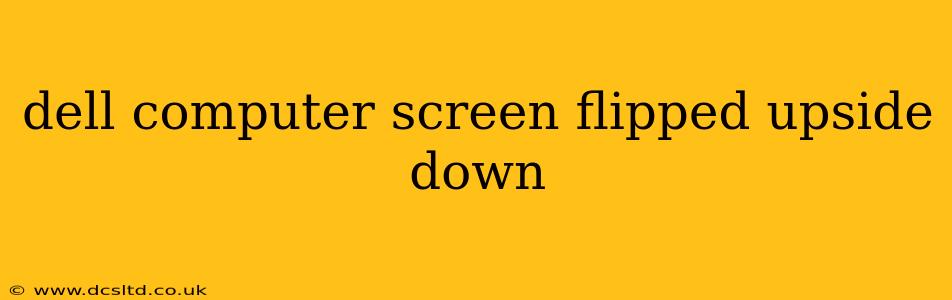Having your Dell computer screen suddenly flipped upside down is frustrating, but it's usually a solvable problem. This isn't necessarily a hardware failure; it's often a simple software glitch or a misconfigured setting. This guide will walk you through troubleshooting steps to get your screen back to its normal orientation.
Why is my Dell monitor upside down?
This issue can stem from several sources. The most common culprits are incorrect display settings, driver problems, or even a faulty connection. Let's explore each possibility and how to address them.
How do I fix my Dell laptop screen that is upside down?
The solutions depend on whether you're using a laptop or a desktop. Let's tackle each separately.
Laptop Troubleshooting:
-
Check Display Settings: The simplest solution is often the best. Go to your display settings and look for an option to rotate the screen. The exact location varies slightly depending on your Windows version, but generally, you can find it by right-clicking on your desktop, selecting "Display settings," and then looking for a "Rotation" or "Orientation" option. Try selecting "Landscape" to return the screen to its normal orientation.
-
Update or Roll Back Graphics Drivers: Outdated or corrupted graphics drivers are a frequent cause of display issues. Visit the Dell support website, enter your service tag or model number, and download the latest drivers for your graphics card (Intel, AMD, or Nvidia). If you've recently updated your drivers and the problem started afterward, try rolling back to a previous version.
-
Check for External Display Connections: If you're using an external monitor, ensure it's correctly connected. Try disconnecting and reconnecting the cable. Also, check the display settings to make sure the correct monitor is selected as the primary display.
-
Restart your Laptop: A simple restart can sometimes resolve temporary software glitches that might be causing the issue.
Desktop Troubleshooting:
The troubleshooting steps for desktops are largely similar to laptops:
-
Check Display Settings: As with laptops, the first step is to check your display settings and ensure the screen rotation is set to "Landscape."
-
Update or Roll Back Graphics Drivers: Similar to laptops, outdated or corrupted drivers can cause this issue. Update or rollback your graphics drivers through the device manager or the manufacturer's website.
-
Inspect Cables and Connections: Carefully examine the connection between your monitor and your computer. Make sure the cable is securely plugged into both ends. Try a different cable if possible to rule out a faulty cable.
-
Check Monitor Settings: Some monitors have their own on-screen display (OSD) menus with rotation settings. Consult your monitor's manual to see if it has a rotation option and ensure it's set to the correct orientation.
-
Restart Your Computer: A restart often fixes temporary software problems.
Is there a keyboard shortcut to flip my screen?
While there isn't a universal keyboard shortcut specifically designed to flip the screen, some graphics card control panels might offer custom shortcuts. Check your graphics card's control panel settings to see if you can assign a shortcut. Note that this shortcut would typically rotate the screen, not just flip it upside down.
My Dell screen is still upside down after trying all these steps. What should I do?
If you've exhausted all the above troubleshooting steps and your screen remains upside down, the problem might be more serious, potentially involving a hardware malfunction. Contact Dell support or a qualified computer technician for further assistance. They can diagnose the problem accurately and provide appropriate solutions. This could involve replacing a faulty component, such as the graphics card or the monitor itself.
Remember to always back up your important data before attempting any significant hardware or software changes. This will protect your valuable information in case of unforeseen issues.