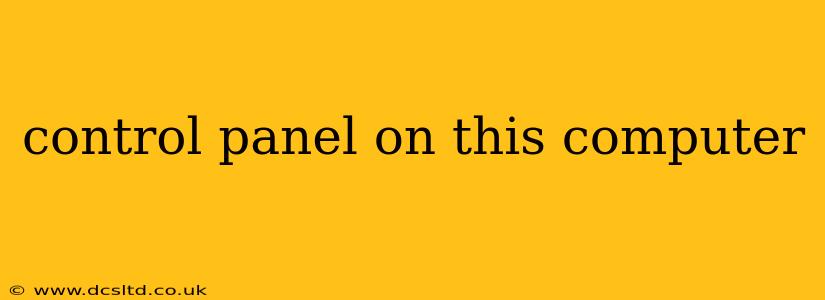Finding and using your computer's Control Panel might seem daunting at first, but it's a straightforward process once you know where to look. This guide will show you how to access the Control Panel on various operating systems, and answer some common questions about its functions.
How to Access the Control Panel in Windows 10 and 11
The Control Panel in Windows is the central hub for managing your computer's settings. To open it:
-
Search: The easiest way is to type "Control Panel" into the Windows search bar (usually located at the bottom-left of your screen). Click the top result.
-
Start Menu (Windows 10): Click the Start button, then type "Control Panel" and select it from the list of results.
-
Start Menu (Windows 11): Click the Start button and type "Control Panel". It should appear in the list of recommended apps.
Once open, you'll see a variety of options for customizing your system, from network settings to user accounts.
How to Access the Control Panel in macOS
macOS uses a different approach to system settings, primarily through the System Preferences application. You won't find a direct equivalent to the Windows Control Panel. System Preferences offers similar functionality, but organized differently. To access it:
- Click the Apple menu in the upper-left corner of your screen.
- Select System Preferences from the dropdown menu.
System Preferences is categorized into different panes allowing you to manage various aspects of your Mac, such as display settings, network configurations, and user accounts.
What is the Control Panel Used For?
The Control Panel (or System Preferences on macOS) is a crucial tool for managing various aspects of your computer. Here are some key functions:
- Network Settings: Configure Wi-Fi, Ethernet, VPN, and other network connections.
- User Accounts: Manage user profiles, passwords, and permissions.
- Display Settings: Adjust screen resolution, brightness, and other display options.
- Sound Settings: Control volume, audio devices, and sound schemes.
- Hardware and Devices: Manage printers, scanners, and other connected devices.
- Uninstall Programs: Remove unwanted applications from your system.
- System Security: Configure firewall, Windows Defender (or similar security software) settings, and user account control.
- Power Options: Adjust power settings to optimize battery life or performance.
What are the Different Views in the Control Panel?
The Windows Control Panel offers different viewing options to suit various preferences:
- Large icons: Displays icons in a large format, making it easy to identify each category.
- Small icons: Shows more icons per screen, useful for those familiar with the Control Panel's layout.
- Category: Organizes settings into categories for easier navigation.
How do I find specific settings within the Control Panel?
The Control Panel can seem overwhelming initially due to the number of options. The search bar within the Control Panel itself is a great resource. Simply type in what you're looking for (e.g., "printers," "mouse settings," "power options") and the Control Panel will filter the options accordingly.
What are some common Control Panel issues and how can I fix them?
Sometimes, you might encounter issues accessing or using the Control Panel. Common issues include:
- Control Panel not opening: Try restarting your computer. If the problem persists, a system file corruption might be the cause. Running a system file checker (like
sfc /scannowin Windows) might help. A more drastic step would be to perform a system restore to a previous point where the Control Panel was functioning correctly. - Specific settings not working: This often points to a problem with the relevant driver or service. Updating drivers, restarting the service, or reinstalling the program may resolve the issue.
This comprehensive guide should help you navigate your computer's Control Panel (or System Preferences on Mac) effectively. Remember that the specific options and layout might vary slightly depending on your operating system version and installed software. If you encounter any specific problems, consult your operating system's help documentation or search online for more targeted solutions.