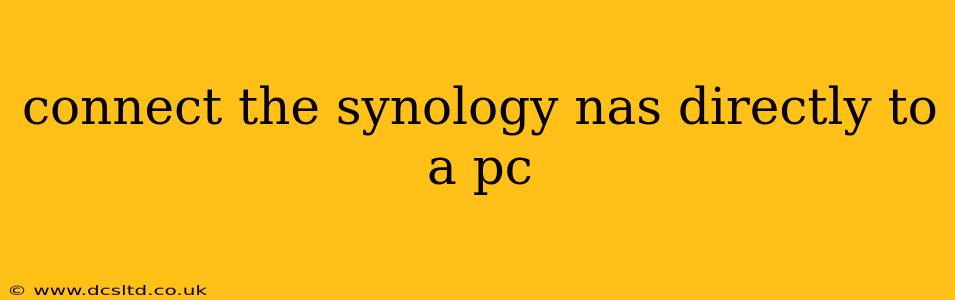Connecting your Synology NAS directly to your PC offers several advantages, including faster transfer speeds and bypassing network limitations. However, the method depends on whether you're looking for a temporary connection or a more permanent setup. This guide explores both options, addressing common questions and potential issues.
How do I connect my Synology NAS to my computer directly?
There are two primary ways to connect your Synology NAS directly to a PC: via Ethernet and via USB.
1. Ethernet Connection (Recommended for speed and stability):
This method offers the best performance for transferring large files. You'll need an Ethernet cable (a standard network cable) long enough to reach from your NAS to your computer.
- Step 1: Locate Ethernet Ports: Find the Ethernet port on your Synology NAS (usually located on the back) and an available Ethernet port on your computer (typically on the back as well).
- Step 2: Connect the Cable: Plug one end of the Ethernet cable into the NAS and the other into your PC.
- Step 3: Check Network Connections: On your computer, verify that the connection has been established. You should see a network icon indicating an active connection.
- Step 4: Access the NAS: You'll need to find your Synology NAS's IP address. This is usually found in the Synology DSM interface (DiskStation Manager) or via your router's DHCP client list. Once you have the IP address, you can access the NAS through your file explorer (Windows) or Finder (macOS) by typing the IP address in the address bar.
2. USB Connection (Suitable for smaller files or backup):
While offering convenience, USB connections are generally slower than Ethernet, and not all Synology models support this type of direct connection. Check your NAS's specifications. Some models may allow direct file access via USB when the drive is formatted in a compatible file system.
Can I connect my Synology NAS to my PC without a router?
Yes, a direct Ethernet connection allows you to access your Synology NAS without a router. The Ethernet cable creates a direct point-to-point connection, bypassing the need for a network switch or router. However, you'll still need to configure your computer’s network settings appropriately to access the shared folders. You won't be able to access the NAS from other devices on your network.
How do I find my Synology NAS IP address?
The easiest way to find your Synology NAS's IP address is by logging into the Synology DSM interface. The IP address is generally displayed prominently on the main dashboard. Alternatively, you can check your router's DHCP client list—this shows all devices connected to the router and their assigned IP addresses.
What if my computer doesn't recognize my Synology NAS?
Several factors could prevent your computer from recognizing your Synology NAS:
- Incorrect Cable: Ensure you are using a working Ethernet cable.
- Incorrect IP Address: Double-check that you've entered the correct IP address of your Synology NAS in your file explorer/finder.
- Network Settings: Make sure your computer's network settings are configured correctly. You might need to manually assign an IP address within the same subnet as your Synology NAS if DHCP isn't working properly.
- Firewall: Check if your computer's firewall or antivirus software is blocking access.
- Driver Issues: In rare cases, outdated or missing network drivers could cause problems. Update your network drivers if necessary.
Why is my Synology NAS connection so slow?
Slow transfer speeds can result from several issues:
- Network Congestion: If other devices are heavily using your network, it can slow down the connection to your NAS.
- Cable Problems: A faulty or low-quality Ethernet cable can significantly reduce transfer speeds.
- Hardware Limitations: The speed of your Ethernet ports (100Mbps, 1Gbps, or 10Gbps) and your NAS and computer's network capabilities will limit transfer speed.
- Disk Performance: If your NAS hard drives are slow or nearly full, transfer speeds will be impacted.
By addressing these potential issues, you can ensure a smooth and efficient connection between your Synology NAS and your PC, leveraging the full potential of your storage solution. Remember to always consult your Synology NAS's manual for specific instructions and troubleshooting steps related to your model.