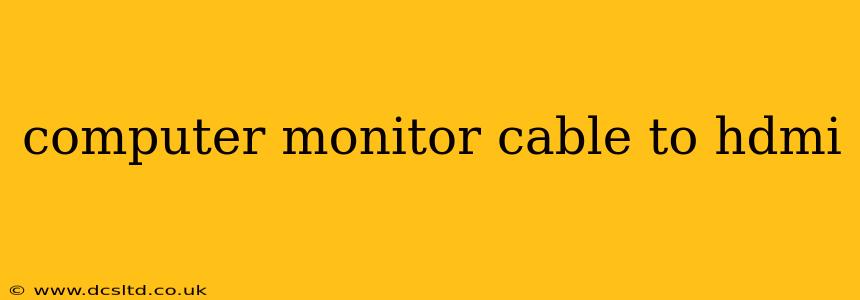Connecting your computer to your monitor via HDMI is a common task, but understanding the nuances can be tricky. This guide will walk you through everything you need to know about using an HDMI cable to connect your computer monitor, addressing common questions and potential issues. We'll cover different cable types, troubleshooting tips, and even explore alternative connection methods.
What Type of HDMI Cable Do I Need for My Computer Monitor?
This depends largely on the capabilities of your computer and monitor. While most modern devices use standard HDMI cables, there are variations:
- Standard HDMI: This is the most common type and will work for most users. It supports high-definition video and audio.
- High-Speed HDMI: Offers higher bandwidth, supporting higher resolutions and refresh rates, crucial for gaming or high-resolution video editing. Look for the "High Speed HDMI" labeling on the cable.
- Ultra High-Speed HDMI: The newest standard, ideal for 8K resolutions and high refresh rates. Unless you're using cutting-edge equipment, a standard or high-speed cable is likely sufficient.
Choosing the right cable is about matching your equipment's capabilities. If your monitor and graphics card only support 1080p, a standard HDMI cable is perfectly adequate. However, if you have a 4K monitor and a graphics card capable of 4K output at a high refresh rate, a High-Speed or Ultra High-Speed HDMI cable is necessary to achieve the best picture quality.
Can I Use a Different Type of Cable to Connect My Computer to My Monitor?
Yes, while HDMI is prevalent, other connection types are possible:
- DisplayPort (DP): Often considered superior to HDMI in terms of bandwidth and features, DisplayPort is a common alternative, especially for high-end setups. You would need a DisplayPort to HDMI adapter or cable if your monitor only has an HDMI port.
- DVI: Older standard, but still found on some monitors. You'll need a DVI to HDMI adapter or cable if your computer only has an HDMI output.
- VGA: A very old analog standard, VGA is largely outdated but might still be found on very old equipment. Avoid using VGA if possible, as the image quality is significantly lower than HDMI.
Choosing an alternative depends on the ports available on your computer and monitor. Adapters are readily available, but remember that adapters might limit the maximum resolution and refresh rate you can achieve.
My Computer Monitor Isn't Showing Any Image After Connecting via HDMI. What Should I Do?
This is a common problem, and several factors could be at play:
- Check the Cables: Ensure the HDMI cable is firmly connected at both ends. Try a different cable if possible to rule out a faulty cable.
- Check Input Source: Make sure your monitor is set to the correct input source. Most monitors have a button or menu option to select the input (HDMI 1, HDMI 2, etc.).
- Check Graphics Card Settings: On your computer, ensure the correct display output is selected. In Windows, you can usually find these settings in the Display settings (right-click on the desktop).
- Restart Your Computer: A simple restart often resolves minor software glitches.
- Driver Issues: Outdated or corrupted graphics drivers can cause display problems. Check for updated drivers on your graphics card manufacturer's website (e.g., NVIDIA or AMD).
If none of these steps resolve the issue, consider seeking further technical assistance.
How Long Can an HDMI Cable Be Without Affecting Quality?
The maximum length of an HDMI cable before signal degradation becomes noticeable depends on the cable's type and the resolution and refresh rate being used. Generally, lengths exceeding 50 feet (15 meters) can start to cause issues, leading to picture quality degradation or signal loss. For longer distances, consider using an HDMI extender or a fiber optic HDMI cable.
What is the Difference Between HDMI 1.4 and HDMI 2.1?
HDMI 2.1 is the latest version, offering significantly improved bandwidth compared to HDMI 1.4. This allows for support of higher resolutions (like 8K), higher refresh rates, and enhanced features like HDR. If you're aiming for the best possible picture quality and have compatible equipment, HDMI 2.1 is the superior choice. However, HDMI 1.4 is sufficient for most standard 4K setups.
This guide provides a comprehensive overview of connecting your computer monitor using an HDMI cable. Remember to always consult the documentation for your specific computer and monitor for detailed instructions and compatibility information.