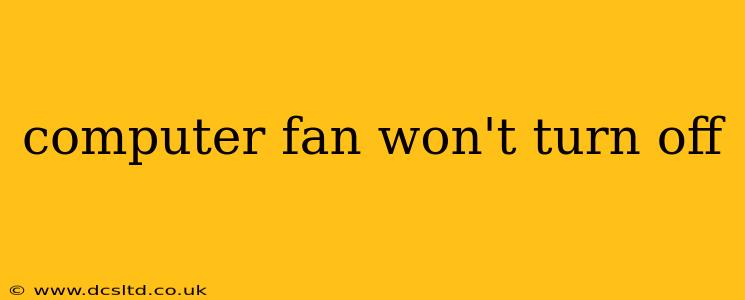Is your computer fan running constantly, even when the system is idle? A perpetually spinning fan can be incredibly annoying, a sign of potential overheating, and even indicate a more serious hardware problem. This guide will help you diagnose and fix the issue, covering common causes and offering practical solutions. We'll even address some frequently asked questions surrounding this persistent problem.
Why is My Computer Fan Always On?
The most likely reasons your computer fan refuses to shut off are related to temperature, software issues, or failing hardware. Let's break down each possibility:
1. Overheating
This is the most common culprit. If your CPU or GPU is running hot, the fan will continue to run to prevent damage. Several factors contribute to overheating:
- Dust Accumulation: Dust buildup restricts airflow, hindering cooling and causing the fan to work harder.
- Insufficient Airflow: Poor case ventilation or obstructions around the computer can lead to overheating.
- Failing Thermal Paste: The thermal paste between the CPU/GPU and heatsink loses its effectiveness over time, resulting in poor heat transfer.
- Overclocking: Pushing your hardware beyond its factory settings generates more heat.
- Demanding Applications: Running resource-intensive programs like games or video editing software can cause significant heat generation.
Solution:
- Clean your computer: Thoroughly clean the inside of your computer case, removing dust from fans, heatsinks, and other components. Compressed air is your best friend here.
- Improve airflow: Ensure adequate ventilation around your computer. Avoid placing it in enclosed spaces or on soft surfaces that obstruct airflow.
- Check thermal paste: If you're comfortable with it, reapplying thermal paste to your CPU and GPU can significantly improve heat transfer. However, if you're not experienced with this, it's best to consult a professional.
- Reduce overclocking (if applicable): Return your hardware to its factory settings or reduce the overclocking levels.
- Close unnecessary applications: Shut down programs you're not actively using to reduce the load on your system.
2. Software Issues
Sometimes, software glitches can cause your fan to run continuously. This can be related to driver problems, faulty BIOS settings, or conflicting software.
Solution:
- Update drivers: Ensure your motherboard, graphics card, and other relevant drivers are up-to-date.
- Check BIOS settings: Access your computer's BIOS settings (usually by pressing Delete, F2, or F12 during startup) and look for fan control options. Make sure these settings are configured correctly. Caution: Incorrect BIOS settings can damage your hardware, so only adjust settings if you understand their implications.
- Reinstall or update the operating system: As a last resort, reinstalling or updating your operating system can resolve software conflicts.
3. Hardware Failure
In more serious cases, a failing fan, faulty motherboard, or a malfunctioning CPU/GPU can cause the fan to run constantly.
Solution:
- Replace the fan: If the fan itself is faulty, replacing it is the solution.
- Consult a professional: If you suspect a more serious hardware issue, it's best to seek professional help. Attempting repairs without sufficient knowledge could lead to further damage.
How Can I Control My Computer Fan Speed?
Many motherboards offer fan control options within their BIOS or through software utilities. Some third-party software allows for more granular control over fan speeds. However, be cautious when manually adjusting fan speeds, as insufficient cooling can lead to overheating.
What if My Computer is Making Loud Noises Along with the Constant Fan?
Loud noises alongside a constantly running fan could indicate a failing fan bearing, a loose fan, or other hardware problems. Inspect the fan for loose components or unusual sounds. A loud, grinding noise strongly suggests a failing fan needing replacement.
Is My Computer Overheating if the Fan Won't Turn Off?
A continuously running fan doesn't automatically mean your computer is overheating, but it's a strong indicator that something requires attention. Monitoring your CPU and GPU temperatures using monitoring software can provide a definitive answer. If temperatures are consistently high, addressing the causes of overheating is crucial to prevent hardware damage.
By systematically addressing these potential causes, you should be able to pinpoint the reason why your computer fan won't turn off and implement the appropriate solution. Remember, prevention is key! Regular cleaning and monitoring of your computer's temperature can help avoid these issues in the future.