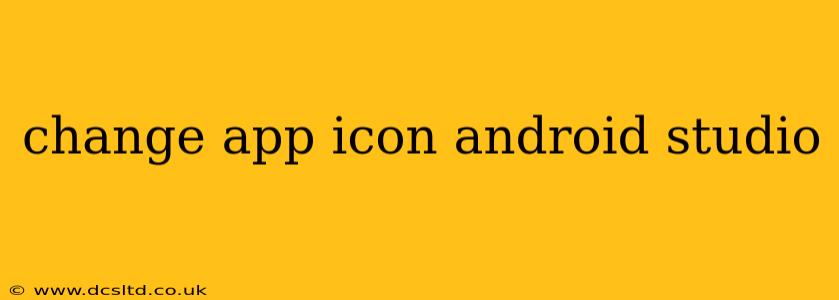Changing your Android app's icon is a crucial step in branding and visual appeal. A well-designed icon can significantly impact your app's download rate and user engagement. This guide will walk you through the process of updating your app icon in Android Studio, covering various aspects and potential challenges.
What You'll Need
Before you begin, ensure you have the following:
- Android Studio: The latest stable version is recommended.
- Your App Project: Open your existing Android Studio project.
- Icon Assets: High-resolution images (PNG format is generally preferred) in various sizes, following Android's recommended icon sizes for different screen densities (e.g., xxhdpi, xhdpi, hdpi, mdpi). You can use online tools to generate these different sizes from a single master image. Failing to provide adequate sizes will result in blurry icons on some devices.
Step-by-Step Guide to Changing Your App Icon
-
Locate the
mipmapFolders: In your Android Studio project, navigate to theapp/src/main/resfolder. You'll find folders namedmipmap-hdpi,mipmap-mdpi,mipmap-xhdpi,mipmap-xxhdpi,mipmap-xxxhdpi, and potentially others. These folders hold your app's icon images for different screen densities. -
Replace the Existing Icons: Replace the existing
.pngfiles in eachmipmapfolder with your new icon assets. Ensure the filenames match (e.g.,ic_launcher.png,ic_launcher_round.png). Using the same filenames is crucial; Android Studio uses these names to identify the icons. -
Clean and Rebuild Your Project: To ensure Android Studio correctly recognizes the changes, perform a clean and rebuild. You can do this by going to
Build->Clean Projectfollowed byBuild->Rebuild Project. -
Run Your App: Install the updated app on your device or emulator to see the changes reflected.
Handling Different Icon Types: Adaptive Icons
Modern Android versions support adaptive icons, which allow for dynamic shaping and theming based on the device's launcher. This adds a more polished look and feel.
What are Adaptive Icons?
Adaptive icons are designed to work seamlessly with different launcher styles while maintaining a consistent look and feel. They consist of two layers:
- Foreground: The main icon image.
- Background: A shape that sits behind the foreground.
Creating Adaptive Icons
Android Studio provides tools to help create adaptive icons. You typically provide a foreground layer and the system handles the background automatically. However, you can also define a custom background mask for more fine-grained control.
You might need to create assets in a different folder structure and follow specific guidelines to properly implement adaptive icons. Android Studio documentation provides detailed information on this topic. Searching for "Android adaptive icons" will yield helpful resources.
Troubleshooting Common Issues
-
Icon Not Changing: Double-check that you've replaced the correct files in all the
mipmapfolders and that the filenames are exactly the same. A clean and rebuild is essential after making changes. -
Blurry Icons: Ensure you've provided appropriately sized icons for all screen densities. Using a single image and scaling it up will often result in blurry icons on higher-resolution devices.
-
Round Icon Issues: If your app icon isn't appearing correctly as a round icon on some launchers, ensure you have a
ic_launcher_round.pngfile in yourmipmapfolders. This is specifically for round-shaped launcher icons. -
No Changes After Rebuild: Sometimes, Android Studio's cache can interfere. Try invalidating caches and restarting the IDE (File -> Invalidate Caches / Restart...).
Beyond the Basics: Advanced Icon Considerations
-
Icon Design: Invest in professional icon design. A well-designed icon is crucial for app success.
-
Iconography: Ensure your icon effectively communicates your app's purpose at a glance.
-
Color Palette: Maintain consistency with your overall app branding.
By following these steps and considering the advanced tips, you can effectively change your Android app icon and significantly enhance its visual appeal. Remember, a visually appealing icon is a key factor in user adoption and app store success.