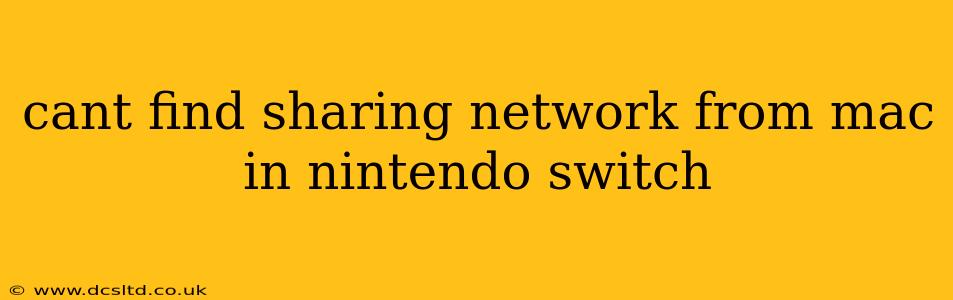Can't Find Sharing Network from Mac in Nintendo Switch? Troubleshooting Guide
Connecting your Nintendo Switch to your Mac's network for features like online multiplayer or downloading updates can sometimes be tricky. This guide will walk you through common issues and solutions when you can't find your Mac's sharing network on your Nintendo Switch.
Understanding the Problem: Why Isn't My Switch Seeing My Mac's Network?
The Nintendo Switch primarily connects to Wi-Fi networks. While Macs can create network sharing options, the Switch isn't always designed to easily identify these as standard Wi-Fi networks. The issue often stems from mismatched network settings or compatibility problems.
What are the Common Causes?
- Incorrect Network Sharing Settings on Mac: Your Mac's network sharing settings might be incorrectly configured, preventing the Switch from detecting the network. This includes issues with the network name (SSID), password, and network type.
- Firewall Interference: Firewalls on your Mac (or potentially a router) could be blocking the Switch from accessing the shared network.
- Hidden Network: If your Mac's network sharing is set to a hidden network, the Switch won't find it unless you manually enter the SSID and password.
- Incompatible Network Security: Your Mac might be using a security protocol (like WPA3) not supported by your Switch's older Wi-Fi hardware.
- Network Congestion: A heavily congested network can sometimes prevent devices from connecting.
- Outdated Software: Outdated software on either your Mac or Switch could interfere with the connection process.
How Do I Fix This?
Let's troubleshoot step-by-step:
1. Check Mac's Network Sharing Settings:
- Open System Preferences: Go to the Apple menu and select "System Preferences."
- Select "Sharing": Click on the "Sharing" icon.
- Ensure Internet Sharing is Enabled (If Applicable): If you're trying to share your Mac's internet connection, make sure the "Internet Sharing" option is checked. Select the connection your Mac is using (Wi-Fi or Ethernet) as the source and choose Wi-Fi as the shared connection. Note the SSID and password generated for the shared Wi-Fi network.
- Verify SSID and Password: Double-check that the network name (SSID) and password are correctly displayed and easy to type into your Switch.
2. Temporarily Disable Firewalls:
Temporarily disable any firewalls on your Mac and router (if applicable) to see if they are interfering with the connection. Remember to re-enable them afterward.
3. Make the Network Visible:
Ensure your Mac's shared network is not hidden. In the Mac's "Sharing" settings, make sure the "Hidden Network" option (if available) is unchecked.
4. Try a Different Network Security Protocol:
If your Mac allows adjusting the security protocol, try switching to a protocol like WPA2 (if supported by your Mac), as this is generally more compatible with older devices like the Nintendo Switch.
5. Check for Network Congestion:
If other devices are heavily using your network, try disconnecting some to reduce congestion.
6. Update Software:
Make sure both your Mac's operating system and the Nintendo Switch's system software are updated to their latest versions. These updates often include bug fixes and compatibility improvements.
7. Restart Your Devices:
A simple restart of both your Mac and Nintendo Switch can sometimes resolve temporary connection issues.
8. Use a Different Network (If Possible):
If all else fails, try connecting your Switch to a different Wi-Fi network (like a mobile hotspot) to rule out problems specific to your Mac's network sharing. This can help determine if the problem lies with your Mac's configuration or with the Switch itself.
9. Contact Nintendo Support:
If you've tried all the above steps and still can't connect, contacting Nintendo Support directly might be necessary. They can provide further assistance or diagnose potential hardware problems.
By systematically working through these troubleshooting steps, you should be able to identify the cause and resolve the issue of your Nintendo Switch not detecting your Mac's sharing network. Remember to always double-check your settings and ensure both your Mac and Switch have the latest software updates installed.