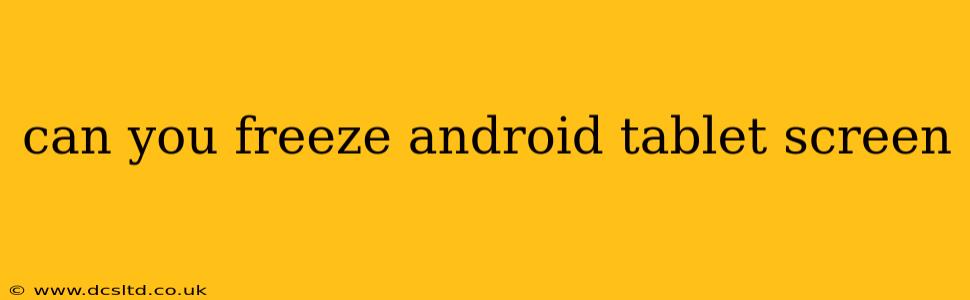Can You Freeze an Android Tablet Screen? Yes, Here's How!
Freezing your Android tablet screen, also known as screen pinning or screen locking, can be incredibly useful in various situations. Whether you're lending your tablet to a child, want to prevent accidental touches while watching a video, or simply need to temporarily disable access, there's a built-in feature to help. Let's explore how to freeze your Android tablet screen and address some common questions.
How do I freeze my Android screen?
The method for freezing your Android tablet screen varies slightly depending on the Android version and manufacturer customizations. However, the core functionality is generally the same – using the Screen pinning feature.
Here's a general guide:
-
Open the app you want to freeze. This could be a game, video player, or any application you want to lock the screen to.
-
Access the recent apps menu. This is usually done by tapping the square button (or swiping up from the bottom of the screen).
-
Locate the app's thumbnail. Find the thumbnail of the app you just opened.
-
Pin the app. Look for a pin icon, usually a small pushpin or a padlock symbol, near the app thumbnail. Tap it.
-
Confirm the pin. You might be prompted to confirm that you want to pin the app to the screen. You may need to enter your PIN, pattern, or biometric authentication (fingerprint or face scan) depending on your security settings.
Once the app is pinned, the screen will be frozen to that specific application. The only way to unpin it is to use a specific method (outlined below).
How do I unfreeze my Android tablet screen?
To unfreeze or unpin the screen, you typically need to perform the following:
- Press and hold the back button. Hold down the back button (the square button with an arrow).
- Press and hold the overview/recent apps button. Hold down the button that shows your recent apps (usually a square).
- Enter your PIN, pattern, or biometric data. You'll usually need to authenticate yourself using your device's security method to unlock the screen.
What happens if I can't find the screen pinning option?
If you can't locate the screen pinning option in your recent apps menu, it's possible that it's disabled in your device's settings. You'll need to check your device's settings. The exact location might differ depending on your Android version and manufacturer, but generally, you can find it under Security & Privacy or Security settings. Look for options like "Screen pinning," "App pinning," or similar.
Can I freeze specific parts of my Android screen?
No, you cannot freeze only parts of the Android screen. The screen pinning feature freezes the entire screen to a single application. There aren't any built-in features to selectively freeze portions of the display.
What are the benefits of freezing my Android screen?
Freezing your Android screen offers several key advantages:
- Preventing accidental touches: This is especially helpful when watching videos or playing games, as it prevents accidental taps or swipes from interrupting your experience.
- Protecting children's access: Restricting access to specific apps helps keep children safe by preventing them from navigating to inappropriate content or settings.
- Maintaining privacy: If someone else needs to use your tablet temporarily, pinning a specific app safeguards your personal information.
Are there alternative methods to freeze my Android tablet screen?
While screen pinning is the most effective built-in method, third-party apps might offer additional features related to app locking or parental control. However, using third-party apps comes with potential risks regarding privacy and security, so it's essential to choose reputable apps and review their permissions carefully.
By understanding how to use the screen pinning feature, you can effectively freeze your Android tablet screen, enhancing both security and usability. Remember to always prioritize using built-in features whenever possible.