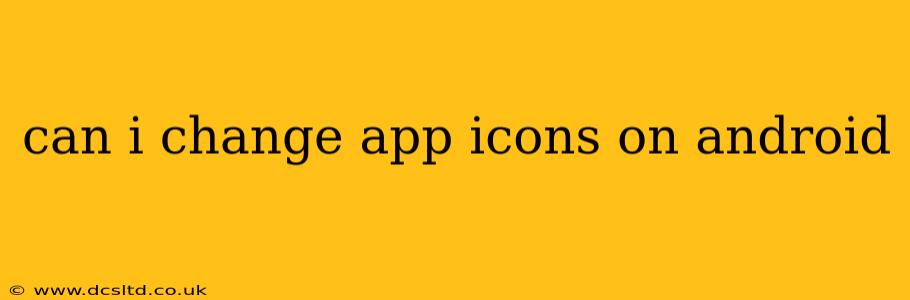Yes, you absolutely can change app icons on Android! While the method isn't built directly into the core Android operating system in the same way it might be on iOS, there are several effective ways to customize your Android home screen with personalized app icons. This guide will explore the various methods, helping you achieve the perfect look for your phone.
How to Change App Icons on Android Using Third-Party Launchers
The most popular and often the easiest method involves using a third-party launcher. These launchers replace your default home screen experience, offering a variety of customization options, including icon packs. Popular choices include Nova Launcher, Action Launcher, and Microsoft Launcher.
Here's a general overview of the process:
-
Download and Install a Launcher: Go to the Google Play Store and download your chosen launcher. Nova Launcher is a highly recommended option due to its extensive customization features and user-friendly interface.
-
Set the Launcher as Default: After installation, the launcher might prompt you to set it as your default. If not, go to your phone's settings, find "Apps," then locate the launcher and select it as the default.
-
Choose an Icon Pack (Optional): Many launchers support icon packs, which are collections of custom icons designed to match a specific theme or style. Browse the Play Store for icon packs and install your favorite. Some launchers come with built-in icon packs as well.
-
Apply the Icon Pack: Once an icon pack is installed, you'll usually find an option within the launcher's settings to apply it. This will change the icons for all your apps.
-
Customize Individual Icons (Optional): Most launchers allow you to customize individual app icons even if you're not using an icon pack. Long-press an app icon, and you'll see options to edit or change the icon.
Can I Change App Icons Without a Third-Party Launcher?
While less flexible, there are some limited ways to alter app icons without installing a new launcher. This usually involves creating shortcuts and using custom images. However, this method changes the shortcut icon, not the app icon itself within the app drawer.
This method is less visually appealing than using an icon pack, and the icon will often be a generic image representation of the app.
What are Icon Packs and How Do They Work?
Icon packs are essentially themed collections of app icons. They provide a cohesive visual style to your home screen, transforming the appearance of your apps with consistent and aesthetically pleasing designs. They work in conjunction with launchers, providing the visual elements that the launcher then applies to your apps.
How Do I Change the Icon Back to the Default?
Changing back to the default icons usually involves uninstalling the icon pack or resetting the launcher's icon settings. If you've only changed individual icons using the launcher's features, you can usually revert those individual changes directly from the launcher's settings.
Are There Any Risks Involved in Changing App Icons?
Changing app icons using reputable launchers and icon packs from the Google Play Store presents minimal risk. However, always download apps from trusted sources to avoid malicious software.
Conclusion
Changing app icons on Android opens a world of personalization. Whether you opt for the convenience and extensive options of a third-party launcher or prefer a simpler approach, there are multiple ways to customize your phone's look and feel, making it truly your own. Remember to explore the options available within different launchers and icon packs to find the perfect style that suits your preferences.