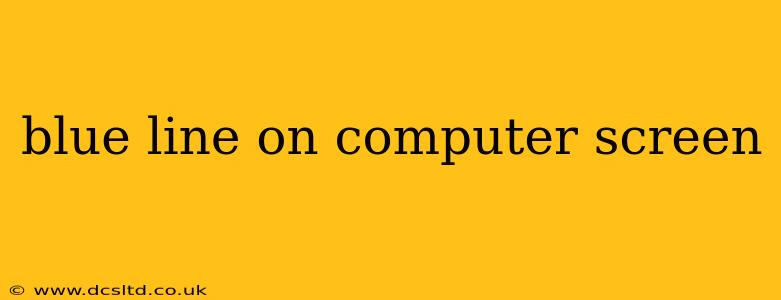A persistent blue line flickering or stubbornly staying put on your computer screen is undeniably frustrating. It disrupts your workflow, spoils your gaming experience, and generally makes using your computer less enjoyable. But before you panic and assume the worst (a dead screen!), let's diagnose this digital ailment. This guide will explore the common causes of a blue line on your computer screen and offer solutions to banish it for good.
What Causes a Blue Line on My Computer Screen?
The appearance of a blue line (or any colored line, for that matter) on your monitor usually points towards a hardware or driver issue. Let's explore the most frequent culprits:
1. Faulty LCD Panel:
This is perhaps the most dreaded possibility. A damaged LCD panel, often caused by physical impact or internal degradation, can manifest as a persistent line, sometimes accompanied by other display anomalies like dead pixels or discoloration. Unfortunately, repairing a damaged LCD panel is often expensive and may not always be worth the cost, depending on the age and value of your computer.
2. Loose or Damaged Connections:
Sometimes, the problem isn't within the screen itself but rather with the connection between the screen and the computer's graphics card or motherboard. A loose cable, a damaged connector, or even corrosion can interrupt the signal, resulting in visual artifacts like the blue line.
3. Graphics Card Issues:
Your graphics card (GPU) is responsible for processing and transmitting the visual information to your monitor. Overheating, driver conflicts, or even physical damage to the GPU can lead to various display problems, including the infamous blue line.
4. Outdated or Corrupted Graphics Drivers:
The drivers are the software that allows your operating system to communicate with your hardware. Outdated or corrupted graphics drivers are a frequent source of display problems. Keeping your drivers up-to-date is crucial for optimal performance and stability.
5. Monitor Cable Problems:
The cable connecting your monitor to your computer plays a vital role in transmitting the visual signal. A faulty cable, especially an aging or damaged one, can cause a variety of display errors, including the blue line. Trying a different cable is a simple troubleshooting step.
How Can I Fix the Blue Line on My Screen?
Now that we've identified potential causes, let's tackle solutions:
1. Check Connections:
Start with the simplest steps. Power down your computer, disconnect and reconnect all cables (monitor cable, power cable). Inspect the connectors for any signs of damage or corrosion. Try a different monitor cable if possible.
2. Update or Reinstall Graphics Drivers:
Visit the website of your graphics card manufacturer (Nvidia, AMD, or Intel) and download the latest drivers for your specific card model. Uninstall the existing drivers completely before installing the new ones. This often resolves driver-related issues.
3. Check for Overheating:
If your graphics card is overheating, it can lead to visual artifacts. Ensure adequate ventilation around your computer, and consider cleaning out any dust buildup. Monitoring your GPU temperature with software like HWMonitor can help determine if overheating is a problem.
4. Run a System Scan:
Run a system scan for malware or viruses, as they could potentially interfere with your system's performance and display output. Use a reputable antivirus program.
5. Test with a Different Monitor:
If possible, try connecting your computer to a different monitor. If the blue line disappears, the problem lies with your original monitor. If the line persists on the new monitor, the issue likely stems from your computer's hardware or drivers.
Is it a Hardware or Software Problem?
Determining whether the cause is hardware or software is a key step. If you've tried software solutions (driver updates, system scans) and the blue line persists, it's more likely a hardware problem, such as a faulty monitor, cable, or graphics card.
When Should I Seek Professional Help?
If the problem persists despite troubleshooting, it's best to consult a computer repair professional. They possess the tools and expertise to diagnose and resolve more complex hardware issues. Ignoring the problem could lead to further damage.
By systematically working through these steps, you can hopefully identify and resolve the cause of that frustrating blue line on your screen and get back to your computing tasks without interruption. Remember, prevention is key: keeping your drivers updated and ensuring proper ventilation for your components can significantly reduce the risk of future display problems.