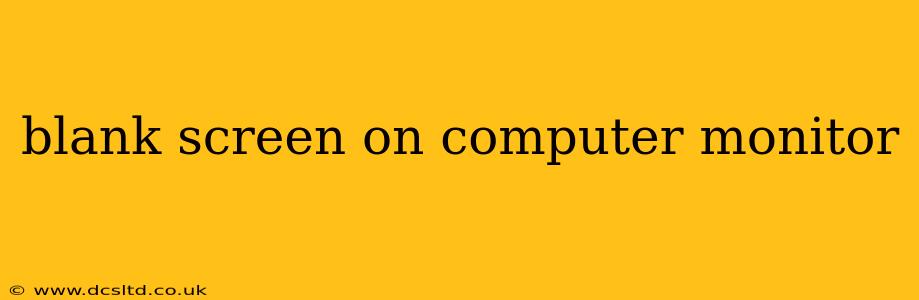A blank computer monitor can be incredibly frustrating, leaving you stranded in the digital dark. This comprehensive guide will walk you through troubleshooting common causes of a blank screen, helping you identify the problem and get back to work (or play!) quickly. We'll cover everything from simple fixes to more complex issues, ensuring you have a clear path to resolving the problem.
Why is My Computer Monitor Blank?
This is the first, and often most pressing, question. The reason for a blank screen varies greatly, and pinpointing the source requires a systematic approach. The problem could lie with the monitor itself, the computer's video card, the cable connection, or even the computer's power supply. Let's explore the most common culprits.
Is the Monitor Powered On? (The Obvious First Check!)
Before diving into complex solutions, ensure your monitor is actually switched on. Check the power button and make sure the power cord is securely connected to both the monitor and the wall outlet. Sounds simple, but you'd be surprised how often this is the overlooked solution!
Is the Computer Powered On?
This one's equally important. Check if your computer is receiving power. Listen for the fan noise, and look for any lights indicating power. If your computer isn't powering on, you'll need to troubleshoot that issue separately, possibly focusing on the power supply.
Are the Cables Properly Connected?
Loose or faulty cables are another frequent cause of a blank screen. Carefully examine the video cable (HDMI, DisplayPort, DVI, VGA) connecting the monitor to your computer. Make sure both ends are firmly seated in their respective ports. Try reseating the cables – gently disconnect and reconnect them. Consider trying a different cable if possible.
Is the Correct Input Source Selected?
Many monitors have multiple input ports. If you're using multiple devices (like a laptop and a desktop), ensure your monitor is set to the correct input source. Check the monitor's menu (usually accessed via a button on the monitor itself) to select the correct input (HDMI 1, DisplayPort, etc.).
What if it's Still a Blank Screen? Deeper Troubleshooting
If the simple checks haven't solved the problem, let's move onto more advanced troubleshooting steps.
Check the Video Card (Graphics Card)
The video card is responsible for sending the image signal to your monitor. Problems with the video card can manifest as a blank screen. Try these steps:
- Reseat the video card: If you're comfortable opening your computer case, carefully remove and reinsert the video card. Make sure it's securely seated in the PCI-Express slot. (Note: Consult your computer's manual if you are unsure about opening your case).
- Check for overheating: Overheating can damage a video card. If you've been running demanding applications (like games), the card may have overheated. Let the computer cool down completely before trying again.
- Test with a different monitor: If you have access to another monitor, connect it to your computer to see if the problem lies with the monitor itself or the video card.
Check the Power Supply
A malfunctioning power supply unit (PSU) can prevent the computer from starting, or it can cause insufficient power to the video card, resulting in a blank screen. If you suspect this may be the issue, it’s advisable to consult a computer repair professional.
What to Do if the Computer Beeps or Shows Error Codes
If your computer is beeping or displaying error codes on startup (usually indicated by lights or displayed on-screen messages), this is valuable information. Search online for the specific error codes related to your motherboard or computer model. This should provide clues to the source of the problem.
Consider a System Restore
If you recently installed new software or drivers, try performing a system restore to an earlier point in time before the blank screen issue began. This could revert any potentially problematic changes.
When to Seek Professional Help
If you've exhausted all the above troubleshooting steps and still have a blank screen, it's best to seek help from a qualified computer repair technician. The problem might involve a hardware failure that requires professional diagnosis and repair.
This guide offers a comprehensive approach to tackling a blank computer screen. Remember to proceed cautiously, especially when opening your computer case. Always consult your computer's manual if you have any doubts. Good luck, and hopefully, you'll be back to a fully functioning system soon!