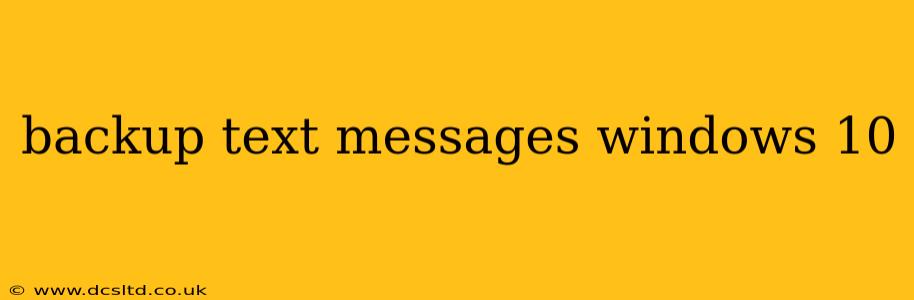Losing your text messages can be devastating, especially if they contain important information or cherished memories. Fortunately, backing up your text messages on Windows 10 is achievable, although the exact method depends on how you access your messages. This guide will walk you through several approaches, covering the most common scenarios and answering frequently asked questions.
What App Are You Using for Text Messaging?
The first step to backing up your text messages is identifying the app you use. Different messaging apps have different backup methods. This is crucial because the process varies significantly depending on whether you're using the built-in Windows messaging app, a third-party app like WhatsApp or Telegram, or even a cloud-based SMS service.
How to Back Up Text Messages from the Built-in Windows Messaging App
Unfortunately, the built-in messaging app in Windows 10 doesn't offer a direct, built-in backup feature. There's no simple button to click to save your messages. This limitation often leads users to explore alternative methods.
Exploring Alternative Backup Methods for the Built-in App:
While a direct backup is not available, you can try the following workarounds:
-
Manual Copy and Paste: The least efficient, but still viable, method involves manually copying and pasting your conversations into a text file or a word processor document. This is tedious for lengthy conversations but effective for preserving short, important exchanges.
-
Screenshots: Taking screenshots of your conversations is another option, though this creates large image files that are difficult to search and not easily readable.
How to Back Up Text Messages from WhatsApp on Windows 10
WhatsApp, unlike the native Windows messaging app, offers robust backup options. These backups are typically stored in your Google Drive account (for Android phones) or iCloud (for iPhones).
Backing Up WhatsApp Messages:
- Open WhatsApp: Launch the WhatsApp app on your Windows 10 device.
- Access Settings: Find and tap on the three vertical dots (usually located in the upper right corner) to access settings.
- Navigate to Chats: Look for the "Chats" option within the settings menu.
- Select Backup Chats: Locate the "Backup chats" option.
- Choose Your Backup Frequency and Location: Select how frequently you'd like to back up your chats (daily, weekly, or monthly) and the location where the backup should be stored (typically, your Google Drive or iCloud account, depending on your phone's operating system).
How to Back Up Text Messages from Other Messaging Apps (e.g., Telegram)
Many other messaging apps (like Telegram, Signal, etc.) offer similar backup mechanisms. The exact steps might differ slightly, but generally involve navigating to the app's settings, finding a "backup" or "export" option, and selecting your preferred backup method and location. Always consult the app's help documentation for precise instructions.
Can I Back Up SMS Messages Directly from My Phone to My Windows 10 PC?
This depends entirely on your phone's operating system and whether you are using a third-party app. Generally, it's not a direct process unless you're using a dedicated app that supports this feature. If you're using Android, some third-party apps facilitate such backups, but you will need to install and configure those separately.
What's the Best Way to Back Up My Text Messages?
The "best" method hinges on your specific needs and the messaging app you use. For apps like WhatsApp, utilizing their built-in backup features is highly recommended. For the native Windows app, manual copying or screenshots are the only options, but they are far less convenient. Regular backups, regardless of the method, are crucial to preventing data loss.
How Often Should I Back Up My Text Messages?
The frequency of backups depends on how often your messages change and how valuable the data is. Backing up daily might be excessive for many users, but weekly or monthly backups offer a good balance between safety and convenience. Consider the importance of the information in your messages—if they contain crucial data, increase the backup frequency.
By following these guidelines and choosing the method that best suits your situation, you can effectively protect your valuable text message data. Remember to always consult the specific documentation of your messaging app for the most accurate and up-to-date instructions.