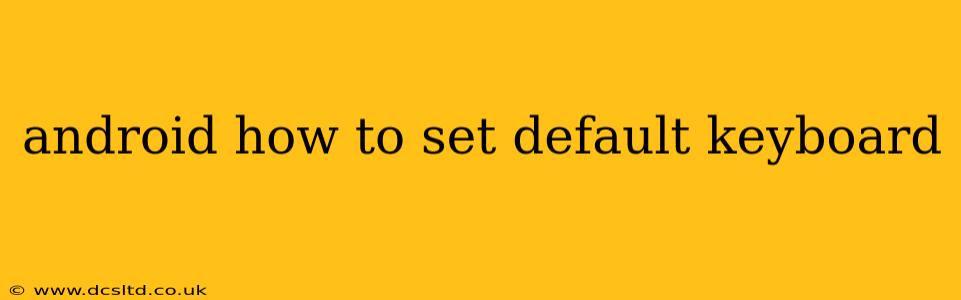Choosing the right keyboard is crucial for a smooth and efficient mobile experience. Android offers a wide variety of keyboard options, from the built-in Gboard to numerous third-party alternatives. But once you've downloaded a few, selecting your preferred keyboard as the default can be a bit confusing. This guide will walk you through the process, covering different Android versions and addressing common questions.
How to Change Your Default Keyboard on Android
The exact steps might vary slightly depending on your Android version and phone manufacturer (Samsung, Google Pixel, etc.), but the general process remains consistent. Here's a breakdown:
-
Open your phone's Settings: Usually, this is an icon shaped like a gear or cogwheel. You'll typically find it in your app drawer or notification shade.
-
Find the "System" or "General Management" section: The naming convention can differ across manufacturers. Look for options related to system settings.
-
Locate "Languages & Input" or a similarly named option: This section manages your language preferences and input methods (keyboards).
-
Select "Virtual Keyboard" or "On-screen keyboard": This will display a list of installed keyboards.
-
Choose your preferred keyboard: Tap on the keyboard you want to set as your default. You should see a toggle or checkbox to activate it.
-
Confirm the selection: You may need to confirm your choice through a prompt. After this, your chosen keyboard should be the default for all text input fields.
Note: If you don't see your newly installed keyboard in the list, you may need to enable it first within the "Languages & Input" settings. This typically involves a simple toggle switch.
What if I can't find the keyboard settings?
Different Android versions and manufacturers use slightly different menus. If you can't locate the keyboard settings through the above steps, try searching directly within the Settings app. Use keywords like "keyboard," "input method," or "default keyboard." The search function within Android Settings is usually quite effective.
How do I switch between multiple keyboards?
Once you've set a default keyboard, you can still easily switch between installed keyboards while typing. Usually, a small icon, often representing a globe or a keyboard, appears on your screen. Tapping this icon brings up a list of your available keyboards, allowing you to choose one for the current text field.
Can I set different default keyboards for different apps?
While you can't set entirely different default keyboards for individual apps, you can switch between keyboards within each app using the method described above. This allows flexibility depending on your needs for different apps.
What are some popular Android keyboards?
Apart from the stock Google Gboard, several other keyboards offer unique features:
- SwiftKey: Known for its predictive text and personalized suggestions.
- Swype: Famous for its gesture-based typing.
- Microsoft SwiftKey: Similar to SwiftKey, often praised for its learning capabilities.
My default keyboard keeps changing. What can I do?
If your default keyboard keeps reverting unexpectedly, it might be due to a bug in an app, a system glitch, or even a rogue app that's interfering. Try these troubleshooting steps:
- Restart your phone: This simple step can often resolve temporary software issues.
- Check for system updates: Ensure your Android version is up-to-date. Updates frequently include bug fixes.
- Uninstall recently installed apps: If the problem started after you installed a new app, uninstalling it might help.
- Clear cache and data for the keyboard app: This will reset the keyboard to its default settings.
By following these steps and troubleshooting tips, you can confidently set and manage your preferred keyboard on your Android device, enhancing your mobile typing experience. Remember to consult your device's manual for specific instructions if needed.