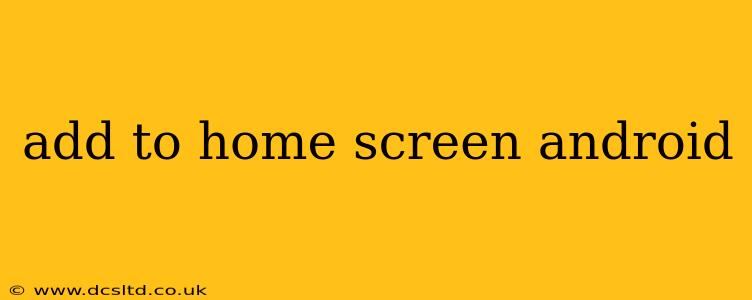Adding apps to your Android home screen is a fundamental task, yet the process can vary slightly depending on your device and Android version. This guide will walk you through the different methods, troubleshooting common issues, and answering frequently asked questions. Whether you're a seasoned Android user or just starting out, this comprehensive guide will ensure you can easily personalize your home screen.
How to Add Apps to Your Android Home Screen
The most common way to add an app to your home screen is directly from your app drawer.
-
Locate the App Drawer: Usually, this is a grid of icons representing all the apps installed on your phone. You'll find it by tapping on a dedicated icon (often a grid of dots or lines) on your home screen or swiping up from the bottom of the screen.
-
Find the App: Scroll through the app drawer until you find the app you want to add to your home screen.
-
Add to Home Screen: Long-press (press and hold) the app icon. This will typically bring up a menu with options like "Add to Home screen," "Uninstall," or "App info." Select "Add to Home screen."
-
Place the Icon: The app icon will appear on your home screen. You can then drag and drop the icon to position it where you want it.
What if I Can't Find the App Drawer?
Some Android manufacturers customize the interface, making the app drawer less obvious. If you can't find it using the standard swipe-up gesture, try these:
- Check your settings: Look in your phone's settings (usually under "Home Screen" or "Display") for options related to the app drawer or home screen layout.
- Look for a dedicated button: Some manufacturers include a button on the home screen itself to access the app drawer.
- Consult your phone's manual: Your phone's user manual will have specific instructions for accessing the app drawer on your model.
How to Organize Apps on My Home Screen?
Once you've added apps, you can organize them to your liking:
- Drag and Drop: Simply long-press an app icon and drag it to a new location on the home screen.
- Create Folders: Long-press an app icon, then drag it onto another app icon. This will create a folder where you can group related apps.
- Use Widgets: Many apps offer widgets—small, interactive elements you can add to your home screen to quickly access specific features. Long-press an empty area of your home screen, then select "Widgets" to explore available options.
Can I Add Apps Directly from the Play Store?
Yes, you can! When you install an app from the Google Play Store, it usually adds a shortcut directly to your home screen by default. You can disable this behavior in the Play Store settings if you prefer to add apps manually.
What if I Accidentally Deleted an App Shortcut?
Don't worry! Deleting an app shortcut from your home screen doesn't delete the app itself. You can simply add it back from your app drawer, as described in the first section.
How Do I Remove Apps from My Home Screen?
To remove an app from your home screen (without uninstalling it):
- Long-press the app icon.
- Drag it to the "Remove" icon (usually a trash can) at the top of the screen.
- Release the icon to remove it from the home screen.
This guide covers the most common methods for managing apps on your Android home screen. Remember that the specific steps may vary slightly depending on your device and Android version. If you encounter any difficulties, consulting your phone's user manual or your manufacturer's support website will provide more specific instructions.