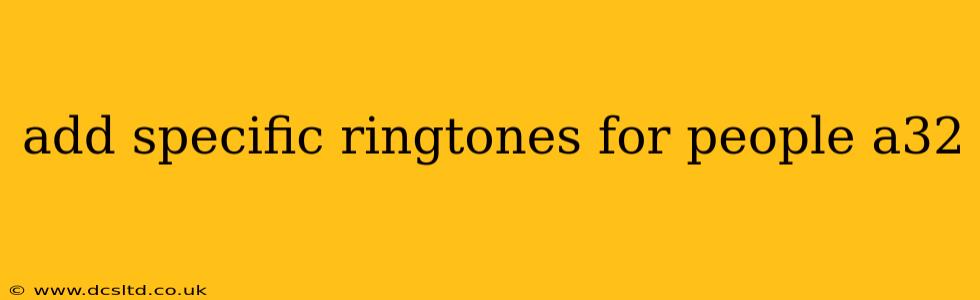Adding Specific Ringtones to Your Samsung Galaxy A32
The Samsung Galaxy A32, like most Android phones, offers flexibility in customizing your ringtones. You can easily add specific ringtones beyond the pre-loaded options. This guide will walk you through several methods for adding your own unique sounds to your device.
How Do I Add My Own Ringtone to My Samsung A32?
The most common way to add a custom ringtone is by transferring the audio file from your computer to your phone. Here's a step-by-step guide:
-
Transfer the Audio File: First, ensure your desired ringtone is in a compatible audio format, such as MP3, WAV, or M4R. Connect your Samsung A32 to your computer using a USB cable. Once connected, your phone should appear as a drive on your computer.
-
Locate the Ringtones Folder: Navigate to your phone's internal storage. You'll likely find a folder called "Ringtones" or something similar. If this folder doesn't exist, create it. This is where you'll place your custom ringtone.
-
Copy and Paste: Copy your chosen audio file from your computer and paste it into the "Ringtones" folder on your phone.
-
Set as Ringtone: Disconnect your phone from your computer. Open your phone's settings. Go to "Sounds and vibration" or a similarly named section (the exact wording may vary slightly depending on your Android version). Look for "Ringtone" and select it. You should now see your newly added ringtone in the list, ready to be selected.
How to Add a Ringtone from My Music Library?
You don't always need to create a separate "Ringtones" folder. Many users prefer to keep their ringtones within their music library and select them directly from there.
-
Find Your Music: Open your music player app (e.g., Samsung Music, Spotify, etc.).
-
Locate the Song: Find the song you want to use as a ringtone.
-
Set as Ringtone (Method Varies by App): Most music players allow you to select a song and choose the option to "Set as ringtone" or a similar command. The exact steps may differ depending on the music player you are using. Consult your music app's help section if you're unsure.
Can I Download Ringtones Directly to My Phone?
Yes, you can download ringtones directly onto your phone using a file manager app or your web browser (ensure you only download from reputable sources to avoid malware). After downloading the ringtone, follow steps 3 and 4 from the first method above to set it as your ringtone. Many apps are available on the Google Play Store that offer vast ringtone collections. However, always be cautious about app permissions and only download from trusted sources.
What Audio Formats Are Compatible with My Samsung A32?
Generally, MP3, WAV, and M4R files are compatible with most Android devices, including the Samsung Galaxy A32. However, if you encounter issues, try converting your audio file to one of these formats using a free online audio converter.
Where Can I Find Free Ringtones for My Samsung A32?
Numerous websites and apps offer free ringtones. Remember to always download from trusted sources to avoid malware and viruses. Be mindful of app permissions and ensure you understand what data the app is accessing on your phone.
By following these methods, you can easily personalize your Samsung Galaxy A32 with your favorite ringtones. Remember to explore your phone's settings and music apps for the precise options available on your device.